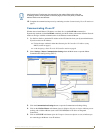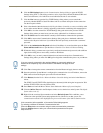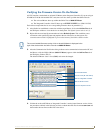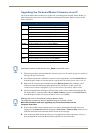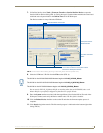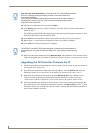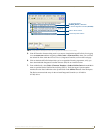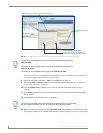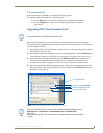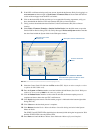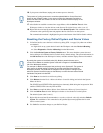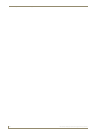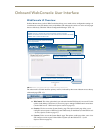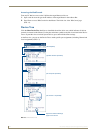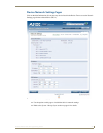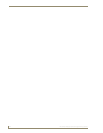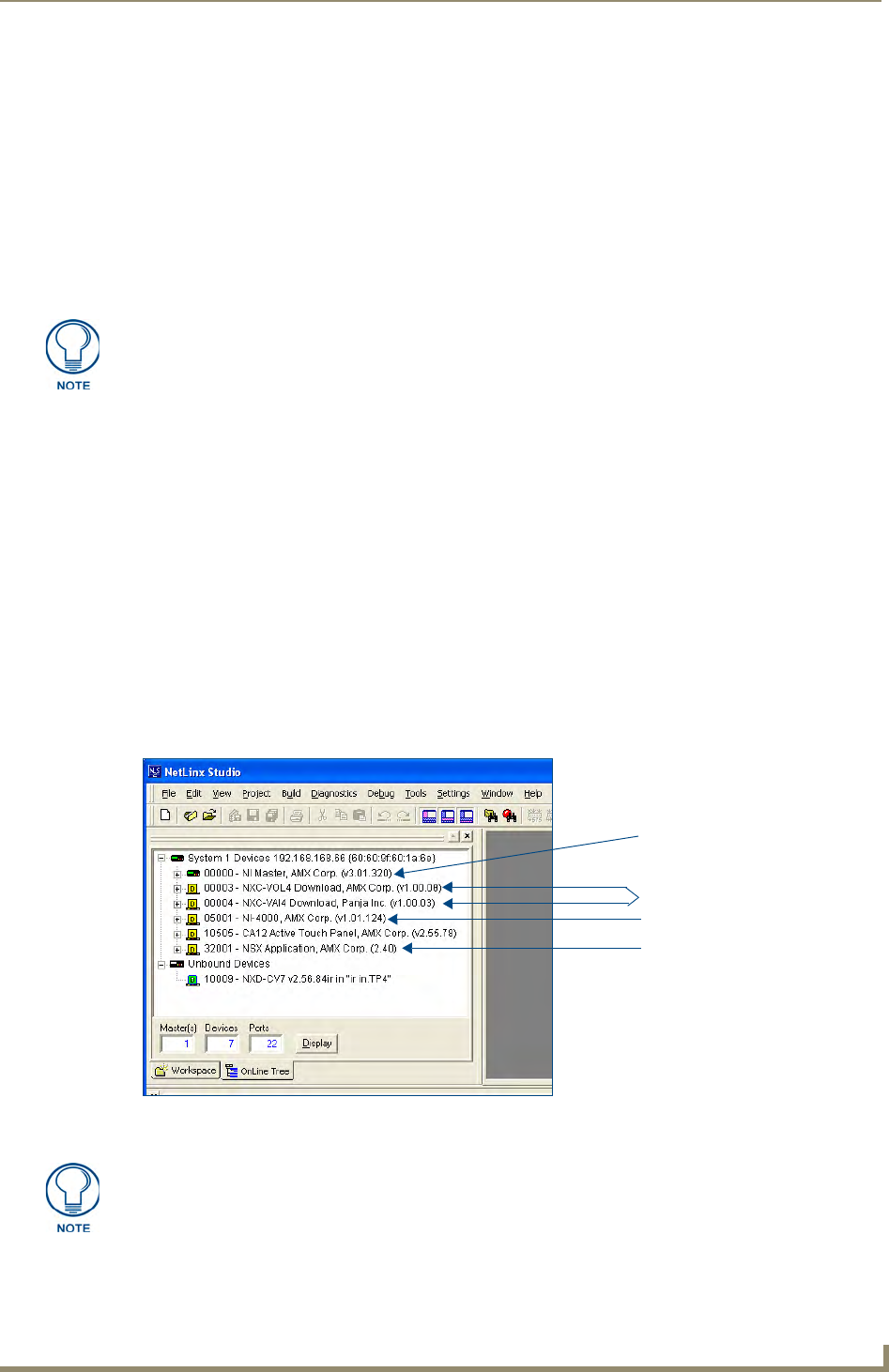
Initial Configuration and Firmware Upgrade
17
NI Series WebConsole & Programming Guide
If The Connection Fails
If the connection fails to establish, a Connection Failed dialog appears.
Try selecting a different IP Address if communication fails.
Press the Retry button to reconnect using the same communication parameters.
Press the Change button to alter your communication parameters and repeat
steps 2 thru 11.
Upgrading NXC Card Firmware Via IP
Before beginning with this section, verify that both the on-board Master and on-board Integrated
Controller have been updated with the latest firmware and that the NetLinx cards are securely inserted
into the NI-4000 or NI-4100.
1. Follow the procedures outlined within the Communicating Via an IP section on page 9 to connect to
the target NI device via the web.
2. After NetLinx Studio has established a connection to the target Master, click the OnLine Tree tab
of the Workspace window to view the devices on the System. The default System value is one (1).
3. Right-click the associated System number and select Refresh System. This establishes a new
connection to the specified System and populates the list with devices on that system. The
communication method is highlighted in green on the bottom of the NetLinx Studio window.
4. After the Communication Verification dialog window verifies active communication between the
PC and the NI unit, verify the NetLinx NXC Control Cards appear in the OnLine Tree tab of the
Workspace window (FIG. 9).
This section applies to the NI-4000 and NI-4100 0nly.
FIG. 9 Sample NetLinx Workspace window (showing OnLine Tree tab)
On-board NI Master
Control cards (NI-4x00 ONLY)
NetLinx Integrated Controller
NetLinx Studio version
If the control card firmware is not up to date; download the latest firmware file from
www.amx.com > Tech Center > Downloadable Files > Firmware Files >
NXC-XXX.
In this example, the NXC-VOL card contains out-of-date firmware and requires build
1.00.09.