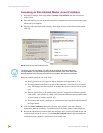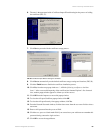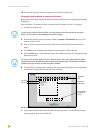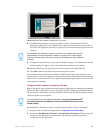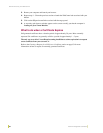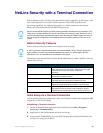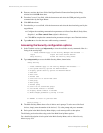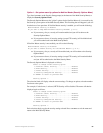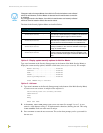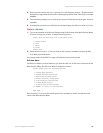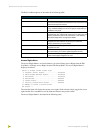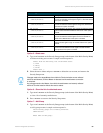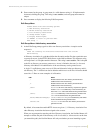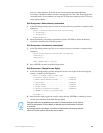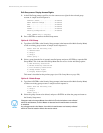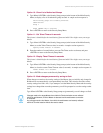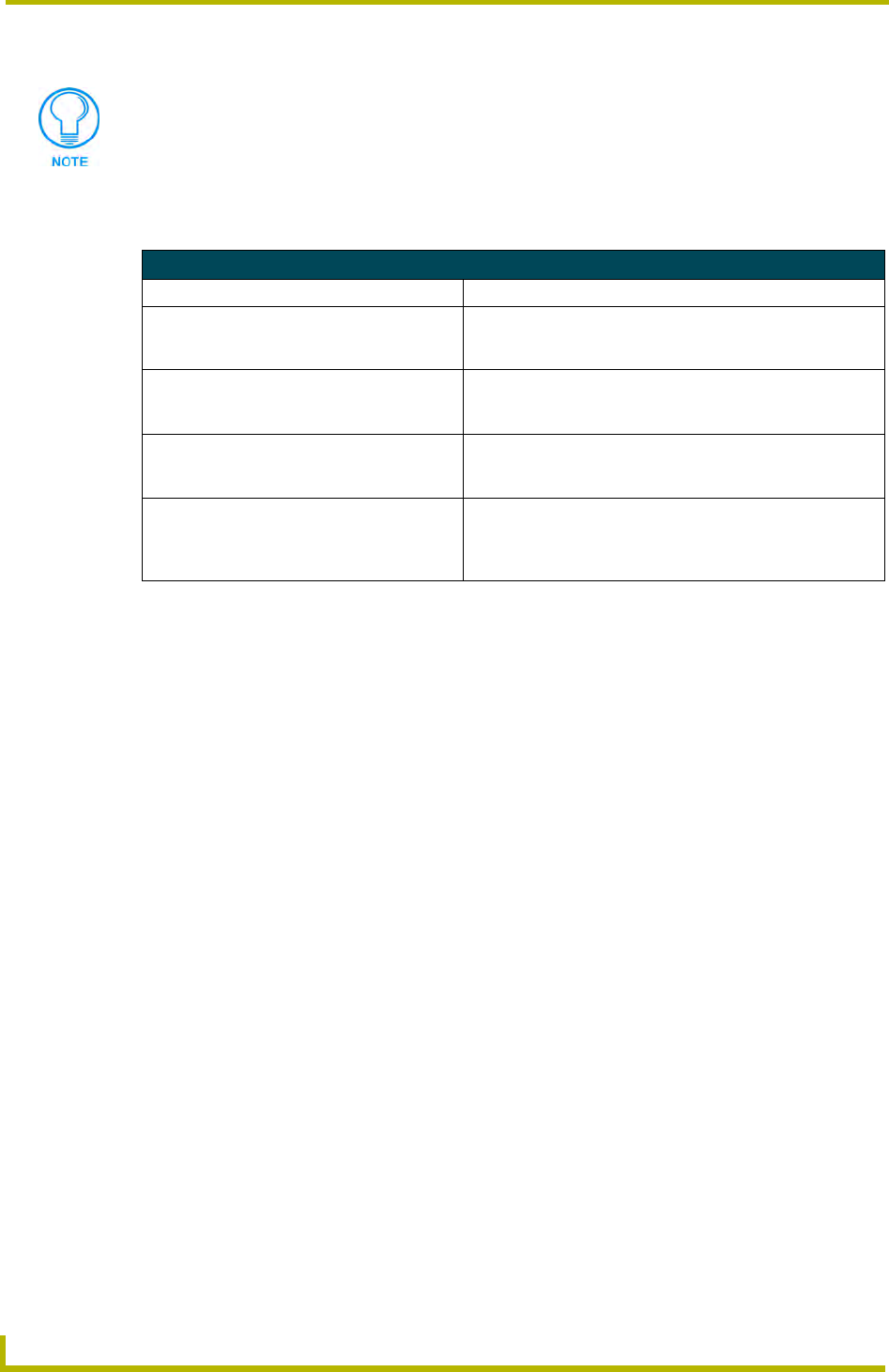
NetLinx Security with a Terminal Connection
96
NetLinx Integrated Controllers
The items in the Security Options Menu are described below:
Option 2 - Display system security options for NetLinx Master
Type
2 and <ENTER> at the Security Setup prompt (at the bottom of the Main Security Menu) to
display the current security options, and their current state (
Enabled/Disabled). For example:
Master Security.....................Disabled
Terminal............................Disabled
HTTP................................Disabled
Telnet..............................Disabled
Security/Configuration..............Disabled
Press <ENTER> key to continue
Option 3 - Add user
1. Type 3 and
<ENTER> at the Security Setup prompt (at the bottom of the Main Security Menu)
to create a new user account. A sample session response is:
The following users are currently enrolled:
administrator
Fred
Betty
Enter user name:
2. At the Enter user name prompt, enter a new user name (for example "Bilbo"). A user
name is a valid character string (4 - 20 alpha-numeric characters) defining the user. This string
is case sensitive. Each user name must be unique.
3. Press
<ENTER> to enter the new user name. The session then prompts you for a password for
the new user.
Changes made to the target Master from within the Terminal window are not reflected
within the web browser, until the Master is rebooted and the web browser connection
is refreshed.
Any changes made to the Master, from within the web browser are instantly reflected
within the Terminal session without the need to reboot.
Security Options Menu
Command Description
1) Terminal (RS232) Security
(Enabled/Disabled)
This selection enables/disables Terminal (RS232 Program
port) Security. If Terminal Security is enabled, a user must have
sufficient access rights to login to a Terminal session.
2) HTTP Security
(Enabled/Disabled)
This selection enables/disables HTTP (Web Server) Security. If
HTTP Security is enabled, a user must have sufficient access
rights to browse to the NetLinx Master with a Web Browser.
3) Telnet Security
(Enabled/Disabled)
This selection enables/disables Telnet Security. If Telnet
Security is enabled, a user must have sufficient access rights
to login to a Telnet session.
4) Security Configuration Security
(Enabled/Disabled)
This selection enables/disables Security Configuration
Security. If Security Configuration Security is enabled, a user
must have sufficient access rights to access the Main Security
Menu.