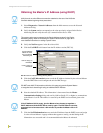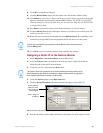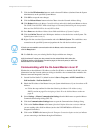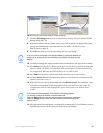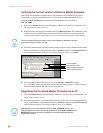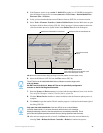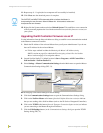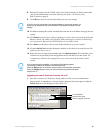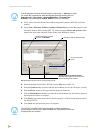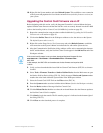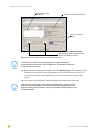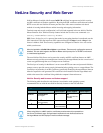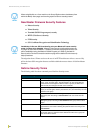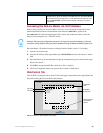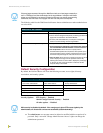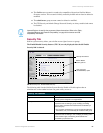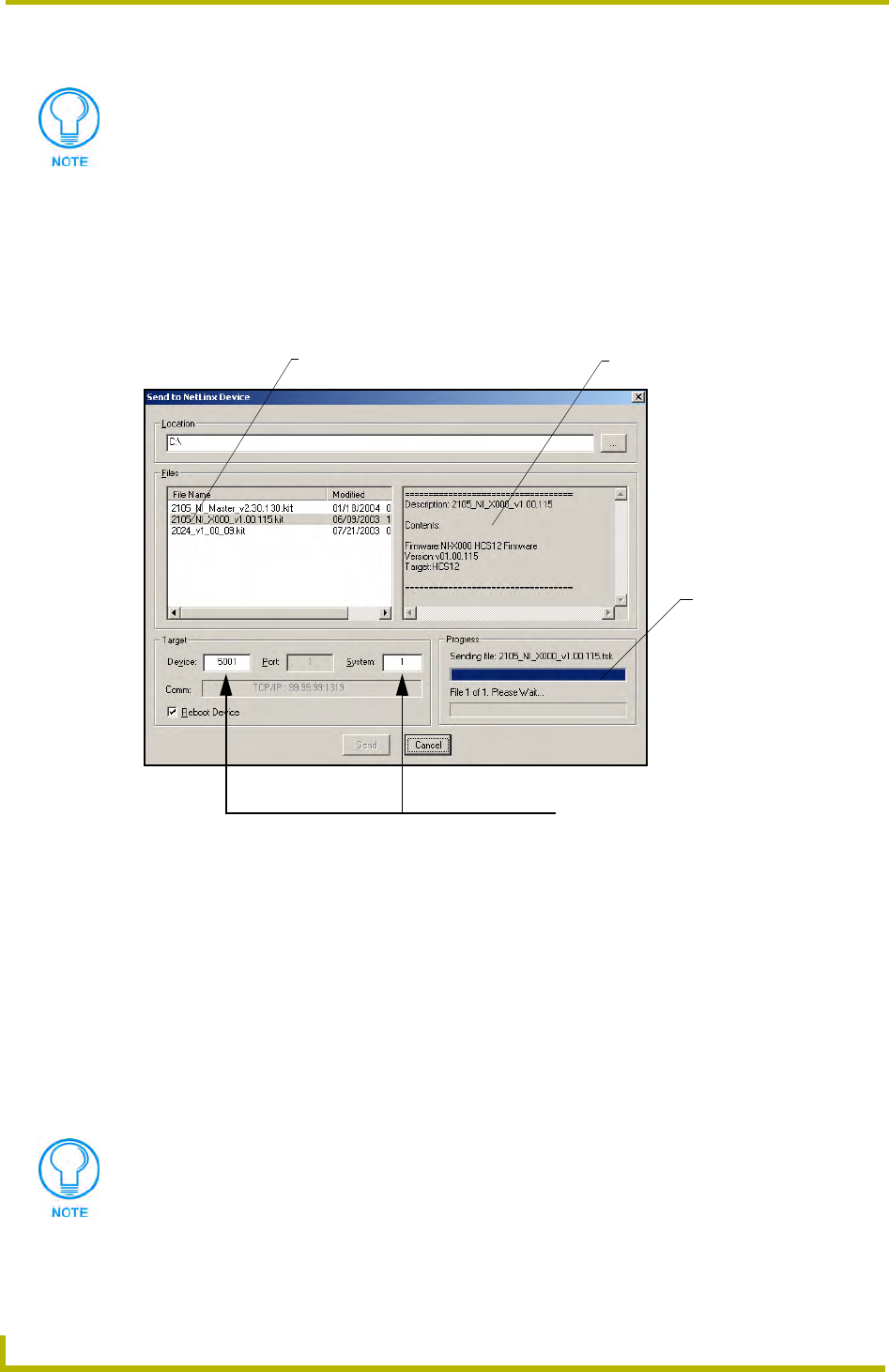
Configuration and Firmware Update
50
NetLinx Integrated Controllers
2. Verify you have downloaded the latest NetLinx Integrated Controller (KIT) file to a known
location.
3. Select Tools > Firmware Transfers > Send to NetLinx Device from the Main menu to open
the Send to NetLinx Device dialog (FIG. 33). Verify the target’s Device and System numbers
matches the value listed within the System folder in the Workspace window.
4. Select the Integrated Controller’s KIT file from the Files section (FIG. 33).
5. Enter the System number associated with the desired Master (listed in the Workspace window).
6. Enter the Device number of the target NetLinx Integrated Controller.
7. Click the Reboot Device checkbox to reboot the on-board Master after the firmware update to
the Integrated Controller is complete.
8. Click Send to begin the transfer. The file transfer progress is indicated on the bottom-right of
the dialog (FIG. 33).
9. Click Close once the download process is complete.
If the NI Integrated Controller firmware version is not version 1 - build 121 or higher
(ex: v1.XX.121), download the latest NI Integrated Controller firmware file from
www.amx.com > Tech Center > Downloadable Files > Firmware Files >
NI Series. Then Download the 2105 NI_X000 KIT file to your Controller.
FIG. 33 Select NI firmware file for download page (via IP)
Selected Integrated Controller
Description field for selected KIT file
System Number and Device Number
must match the System and Device values
listed in the Workspace window
Firmware download
status
Firmware file (NI_X000)
The OUTPUT and INPUT LEDs alternately blink to indicate the Master is
incorporating the new firmware. Allow the Master 20 - 30 seconds to reboot and
incorporate the new firmware.