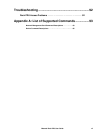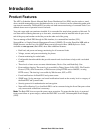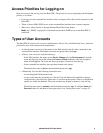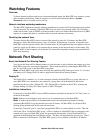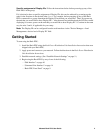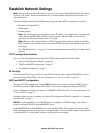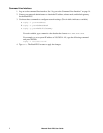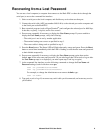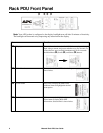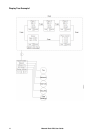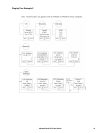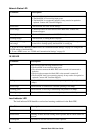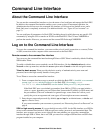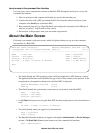8Metered Rack PDU User Guide
Recovering from a Lost Password
You can use a local computer (a computer that connects to the Rack PDU or other device through the
serial port) to access the command line interface.
1. Select a serial port at the local computer, and disable any service that uses that port.
2. Connect the serial cable (APC part number 940-0144A) to the selected port on the computer and
to the Serial port at the Rack PDU.
3. Run a terminal program (such as HyperTerminal
®
) and configure the selected port for 9600 bps,
8 data bits, no parity, 1 stop bit, and no flow control.
4. Press
ENTER, repeatedly if necessary, to display the User Name prompt. If you are unable to
display the User Name prompt, verify the following:
– The serial port is not in use by another application.
– The terminal settings are correct as specified in step 3.
– The correct cable is being used as specified in step 2.
5. Press the Reset button. The Status LED will flash alternately orange and green. Press the Reset
button a second time immediately while the LED is flashing to reset the user name and password
to their defaults temporarily.
6. Press
ENTER, repeatedly if necessary, to display the User Name prompt again, then use the
default, apc, for the user name and password. (If you take longer than 30 seconds to log on after
the User Name prompt is re-displayed, you must repeat step 5 and log on again.)
7. At the command line interface, use the following commands to change the User Name and
Password settings, both of which are now apc:
user -an yourAdministratorName
user -ap yourAdministratorPassword
For example, to change the Administrator user name to Admin, type:
user -an Admin
8. Type quit or exit to log off, reconnect any serial cable you disconnected, and restart any service
you disabled.