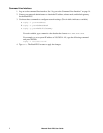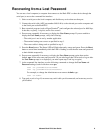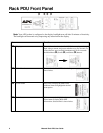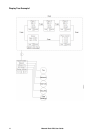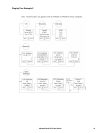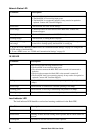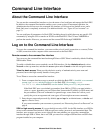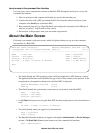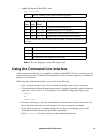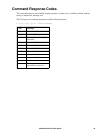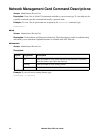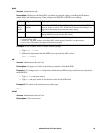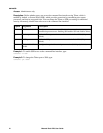14Metered Rack PDU User Guide
Command Line Interface
About the Command Line Interface
You can use the command line interface to view the status of and configure and manage the Rack PDU.
In addition, the command line interface enables you to create scripts for automated operation. An
Administrator has full access to the command line interface, a Device user has limited access, and a
Read-Only user is completely restricted. (For additional details, see “Types of User Accounts” on
page 2.)
You can configure all parameters of a Rack PDU (including those for which there are not specific CLI
commands) by using the CLI to transfer an INI file to the Rack PDU. The CLI uses XMODEM to
perform the transfer. However, you cannot read the current INI file through XMODEM.
Log on to the Command Line Interface
To access the command line interface, you can use either a local (serial) connection or a remote (Telnet
or SSH) connection with a computer on the same network as the Rack PDU.
Remote access to the command line interface
You can access the command line interface through Telnet or SSH. Telnet is enabled by default. Enabling
SSH disables Telnet.
To enable or disable these access methods, use the Web interface. On the Administration tab, select
Network on the top menu bar, and then the access option under Console on the left navigation menu.
Telnet for basic access. Telnet provides the basic security of authentication by user name and
password, but not the high-security benefits of encryption.
To use Telnet to access the command line interface:
1. From a computer that has access to network on which the Rack PDU is installed, at a command
prompt, type
telnet and the IP address for the Rack PDU (for example, telnet
139.225.6.133, when the Rack PDU uses the default Telnet port of 23), and press ENTER.
If the Rack PDU uses a non-default port number (from 5000 to 32768), you must include a
colon or a space, depending on your Telnet client, between the IP address (or DNS name) and
the port number. (These are commands for general usage: some clients don’t allow you to
specify the port as an argument and some types of Linux might want extra commands).
2. Enter the user name and password (by default, apc and apc for an Administrator, or device and
apc for a Device User).
If you cannot remember your user name or password, see “Recovering from a Lost Password” on
page 8.
SSH for high-security access. If you use the high security of SSL for the Web interface, use SSH for
access to the command line interface. SSH encrypts user names, passwords, and transmitted data. The
interface, user accounts, and user access rights are the same whether you access the command line
interface through SSH or Telnet, but to use SSH, you must first configure SSH and have an SSH client
program installed on your computer.