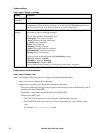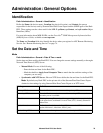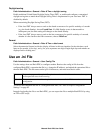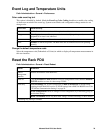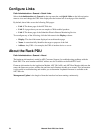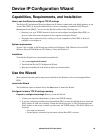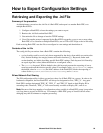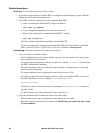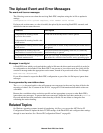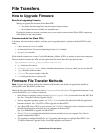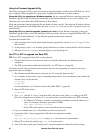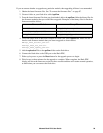Metered Rack PDU User Guide83
Detailed procedures
Retrieving. To set up and retrieve an .ini file to export:
1. If possible, use the interface of a Rack PDU to configure it with the settings to export. Directly
editing the .ini file risks introducing errors.
2. To use FTP to retrieve config.ini from the configured Rack PDU:
a. Open a connection to the Rack PDU, using its IP address:
ftp> open ip_address
b. Log on using the Administrator user name and password.
c. Retrieve the config.ini file containing the Rack PDU’s settings:
ftp> get config.ini
The file is written to the folder from which you launched FTP.
To retrieve configuration settings from multiple Rack PDUs and export them to other Rack
PDUs, see Release Notes: ini File Utility, version 2.0, available at www.apc.com.
Customizing. You must customize the file before you export it.
1. Use a text editor to customize the file.
– Section headings, keywords, and pre-defined values are not case-sensitive, but string values
that you define are case-sensitive.
– Use adjacent quotation marks to indicate no value. For example,
LinkURL1="" indicates that
the URL is intentionally undefined.
– Enclose in quotation marks any values that contain leading or trailing spaces or are already
enclosed in quotation marks.
– To export scheduled events, configure the values directly in the .ini file.
– To export a system time with the greatest accuracy, if the receiving Rack PDUs can access a
Network Time Protocol server, configure
enabled for NTPEnable:
NTPEnable=enabled
Alternatively, reduce transmission time by exporting the [SystemDate/Time] section as a
separate .ini file.
– To add comments, start each comment line with a semicolon (
;).
2. Copy the customized file to another file name in the same folder:
– The file name can have up to 64 characters and must have the .ini suffix.
– Retain the original customized file for future use. The file that you retain is the only record
of your comments.