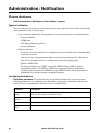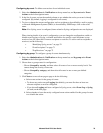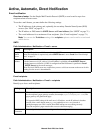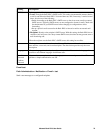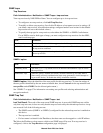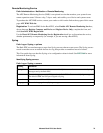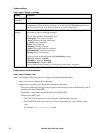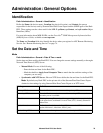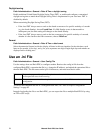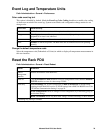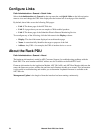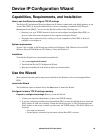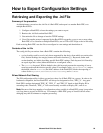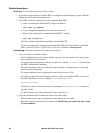Metered Rack PDU User Guide77
Daylight saving
Path: Administration > General > Date & Time > daylight saving
Enable traditional United States Daylight Saving Time (DST), or enable and configure a customized
daylight saving time to match how Daylight Saving Time is implemented in your local area. DST is
disabled by default.
When customizing Daylight Saving Time (DST):
• If the local DST always starts or ends on the fourth occurrence of a specific weekday of a month
(e.g, the fourth Sunday), choose Fourth/Last. If a fifth Sunday occurs in that month in a
subsequent year, the time setting still changes on the fourth Sunday.
• If the local DST always starts or ends on the last occurrence of a specific weekday of a month,
whether it is the fourth or the fifth occurrence, choose Fifth/Last.
Format
Path: Administration > General > Date & Time > date format
Select the numerical format in which to display all dates in this user interface. In the selections, each
letter m (for month), d (for day), and y (for year) represents one digit. Single-digit days and months are
displayed with a leading zero.
Use an .ini File
Path: Administration > General > User Config File
Use the settings from one Rack PDU to configure another. Retrieve the config.ini file from the
configured Rack PDU, customize that file (e.g., change the IP address), and upload the customized file to
the new Rack PDU. The file name can be up to 64 characters, and must have the.ini suffix.
To retrieve and customize the file of a configured Rack PDU, see “How to Export Configuration
Settings” on page 82.
Instead of uploading the file to one Rack PDU, you can export the file to multiple Rack PDUs by using
an FTP or SCP script.
Status Reports the progress of the upload. The upload succeeds even if the file contains errors, but a system
event reports the errors in the event log.
Upload Browse to the customized file and upload it so that the current Rack PDU can use it to set its own
configuration.