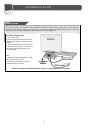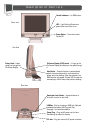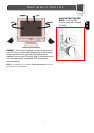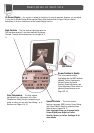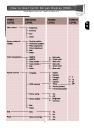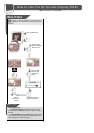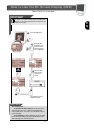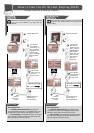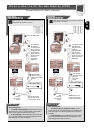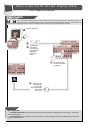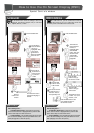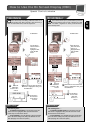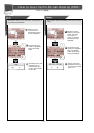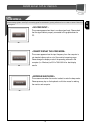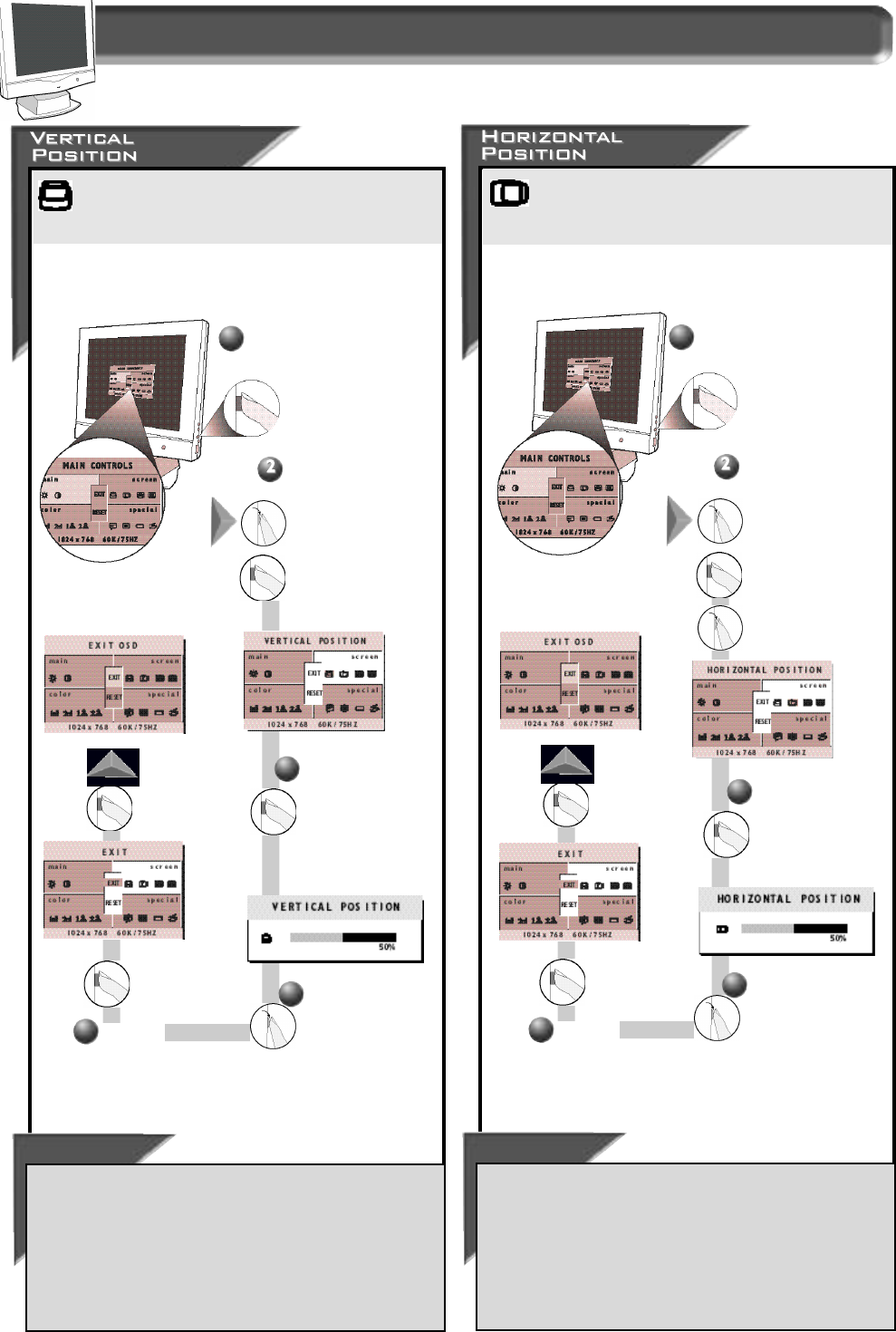
12
How to Use the On Screen Display (OSD)
Smart Help
After re t u rning to Exit . . .
. . . to continue to Phase Adjustment, t u rn the RO TA R Y k n o b
until SC R E E N PO S I T I O N & QU A L I T Y is highlighted. Next, press the
OSD button. Follow steps 2-5 under PH A S E AD J U S T M E N T.
. . . to exit completely, p ress the OSD button and choose either
SAV E or NO SAV E in setting mode, then push OSD button to exit
OSD. (See page 18 for other exit options.)
Press the OSD button.
3
P ress the OSD
button to bring up
the HO R I Z O N TA L
PO S I T I O Ns c re e n .
Tu rn the RO TA R Y
k n o b until the
S
C R E E N PO S I T I O N &
QU A L I T Y w i n d o wi s
highlighted. Next,
p ress the O S D
button. Then, turn
the RO TA R Y k n o b
until HO R I Z O N TA L
PO S I T I O N i s
h i g h l i g h t e d .
1
Ve rtical Position adjusts the image on your screen either
up or down. Use this feature if your image does not
appear centere d .
Smart Help
After re t u rning to Exit . . .
. . . to continue to the Horizontal Position, t u rn the RO TA R Y
knob until SC R E E N PO S I T I O N & QU A L I T Y is highlighted. Next, pre s s
the OSD button. Follow steps 2-5 under HO R I Z O N TA LPO S I T I O N.
. . . to exit completely, p ress the OSD button and choose either
S
AV E or NO SAV E in setting mode, then push OSD button to exit
OSD. (See page 18 for other exit options.)
Press the OSD button.
4
Tu rn the RO TA R Y k n o b
until the image is
horizontally balanced.
1
Tu rn the RO TA R Y
k n o b until the
SC R E E N PO S I T I O N &
QU A L I T Y w i n d o wi s
highlighted. Next,
p ress the O S D
button to highlight
Ve rtical position
Icon.
Screen Position & Quality window
Horizontal Position shifts the image on your screen either
to the left or right. Use this feature if your image does not
appear centere d .
3
P ress the OSD
button to bring up
the VE RT I C A L
PO S I T I O N s c re e n .
4
Tu rn the R
O TA R Y k n o b
until the image is
v e rtically balanced.
P ress the
O S D
button to
re t u rn to EX I T
w i n d o w.
5P ress the
O S D
button to
re t u rn to E
X I T
w i n d o w.
5