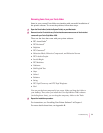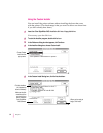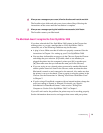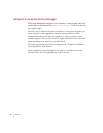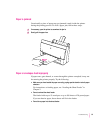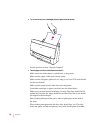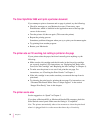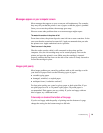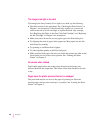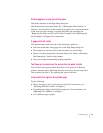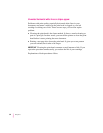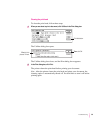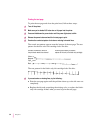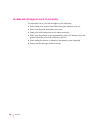Messages appear on your computer screen
Most messages that appear on your screen are self-explanatory. For example,
they may tell you that the printer is out of paper or that the paper is jammed.
Once you correct the problem, the message goes away.
Here are some other problems that on-screen messages might report:
The waste ink container in the printer is full.
From time to time, the printer deposits some ink into a waste container. In the
rare event that the container becomes full, Apple recommends that you take
the printer to an Apple-authorized service provider.
There is an error in the printer.
Check to make sure the cable is still connected to the printer and the
computer. Also, the ink cartridge may not be seated properly. Turn on the
printer and open the printer’s cover. Make sure the cartridge is inserted
properly, and that the blue lever on the side of the carrier is firmly lowered to
secure the cartridge in place.
Images print poorly
Most image problems are caused by problems with an ink cartridge or with
your choice of paper. Don’t use the following types of paper:
m erasable typing paper
m damaged, wrinkled, or stapled paper
m multipart forms (“carbonless carbons”)
For best print quality, use coated or glossy paper or back-print film. If you
use plain paper, use 16- to 24-pound copier paper; 20-pound paper is
recommended. Plain papers can vary widely. If you’re not happy with one
kind of paper, try a different brand.
Colors skip or streak at the bottom of the page
If you’re not happy with the quality of printing near the bottom of a page,
change the setting for the bottom margin to 0.8 inch.
59
Troubleshooting