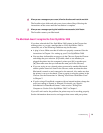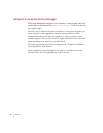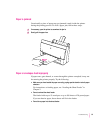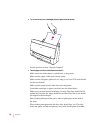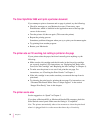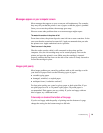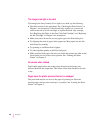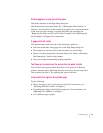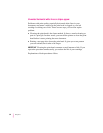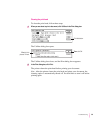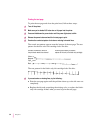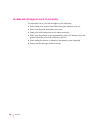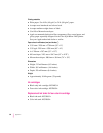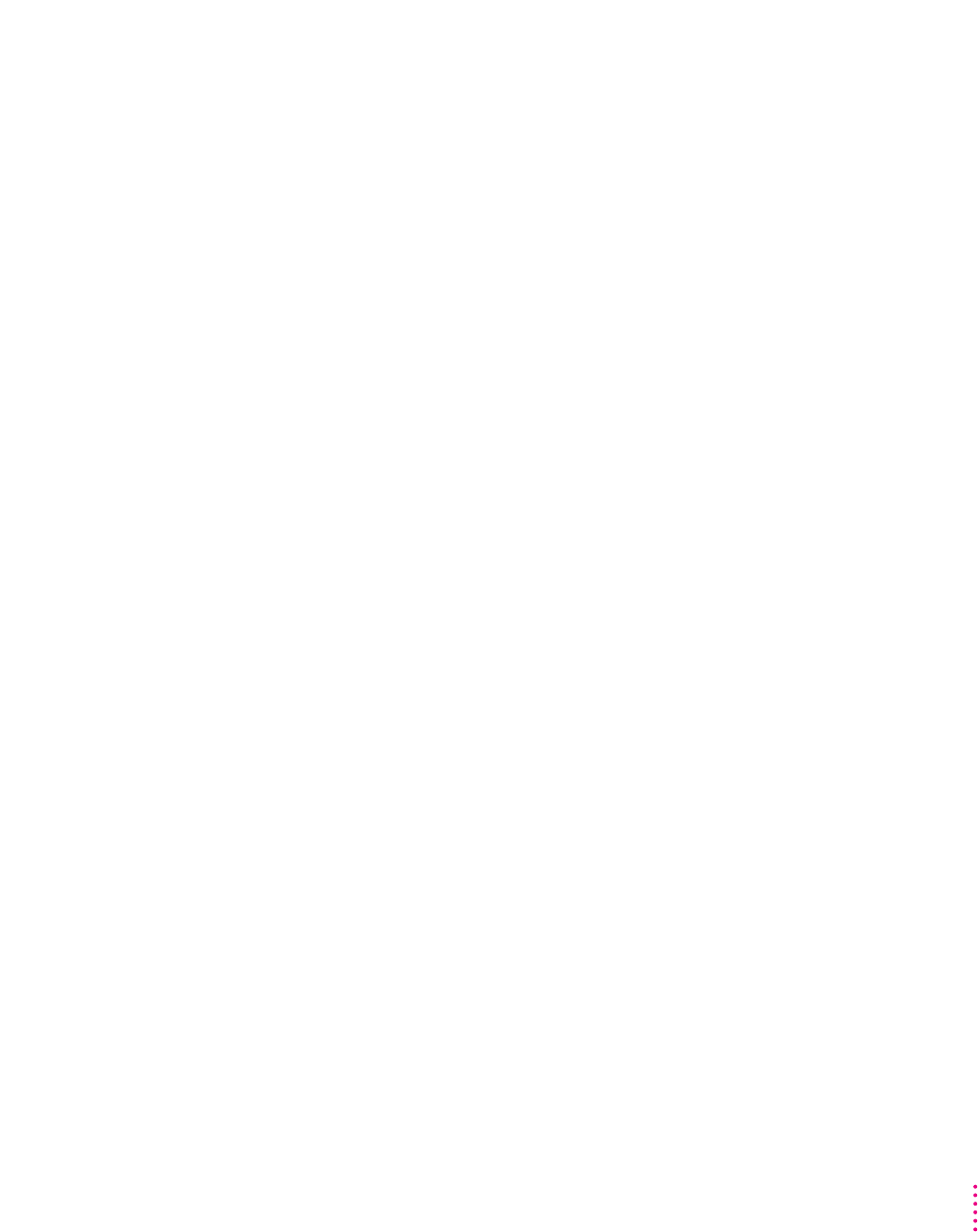
Printing appears on only part of the paper
Check the selections in the Page Setup dialog box.
Check the nozzles in the print head. See “Checking the Print Nozzles” in
Chapter 1 for instructions. If this doesn’t help, replace one or more ink tanks
in the four-color ink cartridge, or replace the black-only cartridge. See
“Replacing Ink Tanks in the Four-Color Ink Cartridge” and “Replacing the
Ink Cartridge” in Chapter 4 for instructions.
A page prints off center
This problem may result from one of the following conditions:
m You have selected the wrong page size in the Page Setup dialog box.
m The margins are set incorrectly in the document you are printing.
m Paper is not placed properly in the sheet feeder. See “Paper or Envelopes
Feed Improperly” earlier in this chapter.
m You are not using recommended printing materials.
Text lines up in columns on the screen but not when it prints
You may have used spaces (rather than tabs) to line up the text. Because
printers interpret spaces differently than the screen does, the text may fail to
line up when you print it. Try replacing the spaces with tabs.
Colors don’t look right on the printed page
Try the following:
m Print a test page to see if you’ve run out of ink. For instructions, see
“Checking the Print Nozzles” in Chapter 1.
m Try printing the image with ColorSync turned on. For instructions, see
“Adj us t i n g Color Options” in Chapter 2.
m Use a different type of paper.
61
Troubleshooting