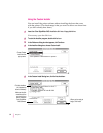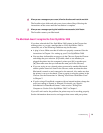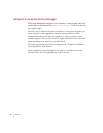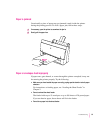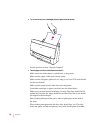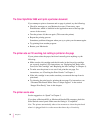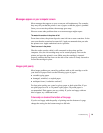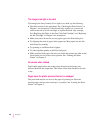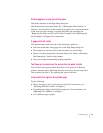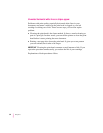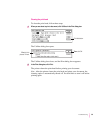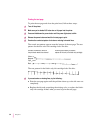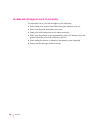The image is too light or too dark
If printing looks fuzzy because it’s too light or too dark, try the following:
m Check the nozzles in the print head. See “Checking the Print Nozzles” in
Chapter 1 for instructions. If this doesn’t help, replace one or more ink
tanks in the four-color ink cartridge, or replace the black-only cartridge.
See “Replacing Ink Tanks in the Four-Color Ink Cartridge” and “Replacing
the Ink Cartridge” in Chapter 4 for instructions.
m Make sure you’ve chosen the correct paper type in the Print dialog box.
m Try flipping the stack of paper in the paper tray. Most paper has one side
that’s better for printing.
m Try printing on a different kind of paper.
m Try choosing Best quality in the Print dialog box.
m Make sure that both paper selectors (one inside the printer, the other on the
sheet feeder) are set to the correct position. See “Loading the Sheet
Feeder” in Chapter 2.
Ink smears when rubbed
Don’t handle pages before the printer ejects them from the printer and
delivers them into the output tray. This allows all the time needed for the ink
to dry.
Pages leave the printer smeared, blurred, or smudged
The print head may be too close to the paper it’s printing on. Move the
internal paper selector to the envelope (=) position. See “Loading the Sheet
Feeder” in Chapter 2.
60
Chapter 5