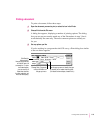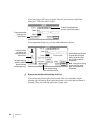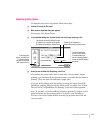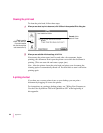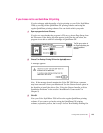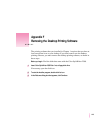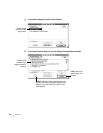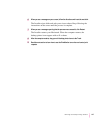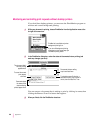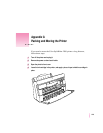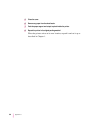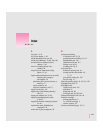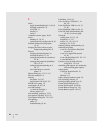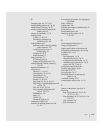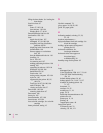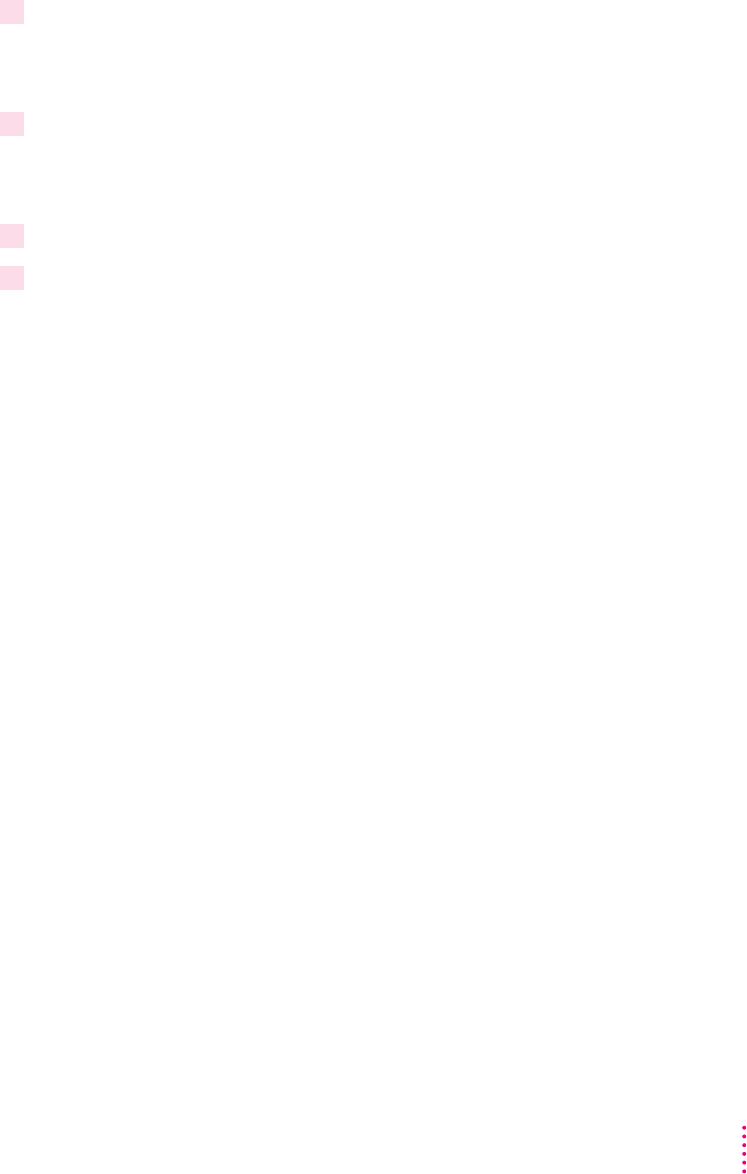
6When you see a message on your screen, follow the directions and insert the next disk.
The Installer ejects disks and asks you to insert others. Keep following the
instructions on the screen until the process is complete.
7When you see a message reporting that the process was successful, click Restart.
The Installer restarts your Macintosh. When the computer restarts, the
desktop printer icons appear with an X on them.
8After the computer restarts, drag your old desktop printer icons to the Trash.
9 Read the next section to learn how to use the PrintMonitor to monitor and control print
requests.
127
Removing the Desktop Printing Software