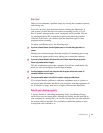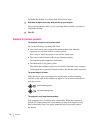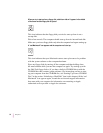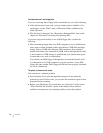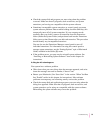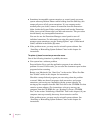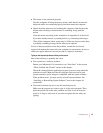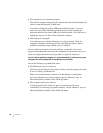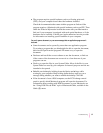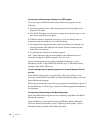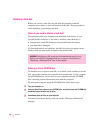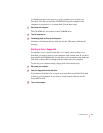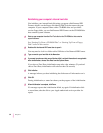m The mouse is not connected properly.
Turn th e computer off using the power switch, check that the mouse and
keyboard cables are connected properly, and then restart the computer.
m Signals from the mouse are not reaching the computer, either because the
mouse needs cleaning or because there is something wrong with the
mouse.
Clean the mouse according to the instructions in Appendix A of this book.
If you have another mouse or pointing device, try connecting and using it.
(Turn off the computer before connecting it.) If the new device works, there
is probably something wrong with the mouse you replaced.
If none of these procedures solves the problem, consult the service and
support information that came with your computer for instructions on how to
contact an Apple-authorized service provider or Apple for assistance.
Typing on the keyboard produces nothing on the screen.
One of the following is probably the cause:
m Your system has a software problem.
Restart your Macintosh. For instructions, see “Start Over” in the section
“When You Run Into Trouble” earlier in this chapter.
Check the startup disk and application program you were using when the
problem occurred. Make sure that all programs, desk accessories, and
system extensions you’re using are compatible with the system software.
If the problem recurs, you may need to reinstall system software. See
“Installing or Reinstalling System Software” later in this chapter for
instructions.
m You haven’t selected any text or set the insertion point (i).
Make sure the program you want to type in is the active program. Then
place the pointer (8
) in the active window and click to set an insertion
point (i) or drag to select text (if you want to replace the text with your
typing).
55
Troubleshooting