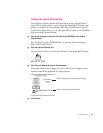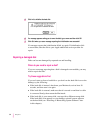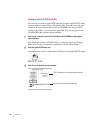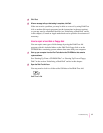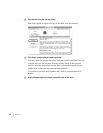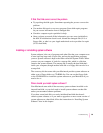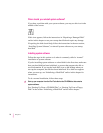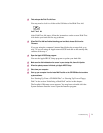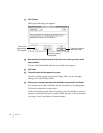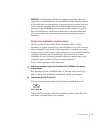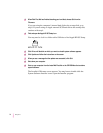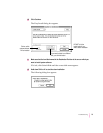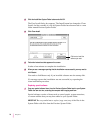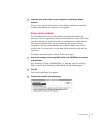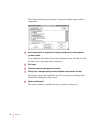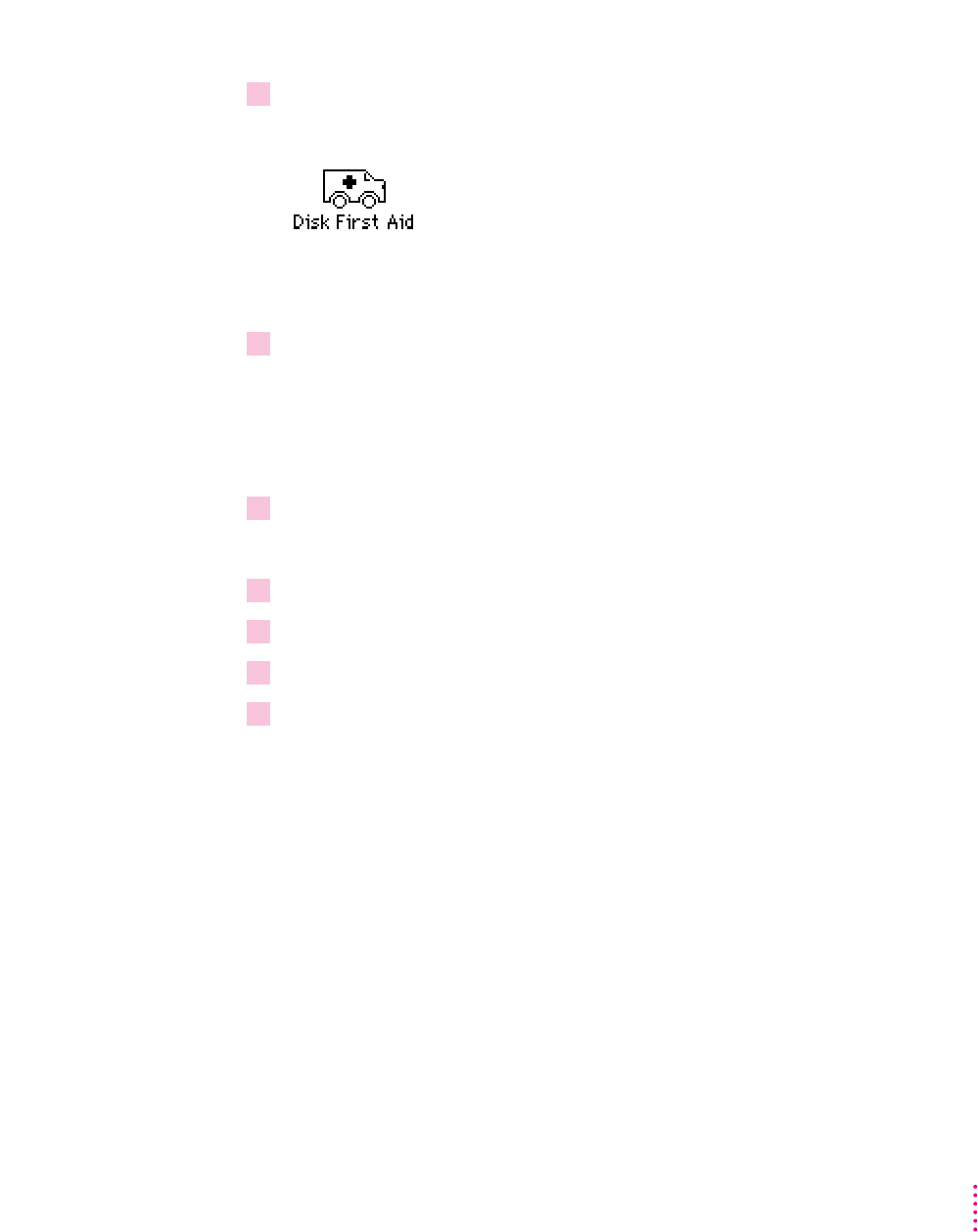
2 Find and open the Disk First Aid icon.
You may need to look in a folder called Utilities to find Disk First Aid.
After Disk First Aid starts, follow the instructions on the screen. Disk First
Aid checks your hard disk for any problems.
3When Disk First Aid has finished checking your hard disk, choose Quit from the
File menu.
If you are using the computer’s internal hard disk as the startup disk, go to
step 7. If you are using an Apple external SCSI hard disk as the startup disk,
continue with step 4.
4 Open the Apple HD SC Setup program.
You use the Apple HD SC Setup program to update your hard disk.
5Make sure the disk indicated on the screen is your startup disk, then click Update.
6When the update process is finished, quit Apple HD SC Setup.
7Shut down your computer.
8 Start up your computer from the
Install Me First
disk or the CD-ROM disc that contains
system software.
See “Starting Up From a CD-ROM Disc” or “Starting Up From a Floppy
Disk” in the section “Initializing a Hard Disk” earlier in this chapter.
The Installer’s Welcome screen appears. You may have to double-click the
System Software Installer icon to open the Installer program.
71
Troubleshooting