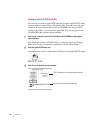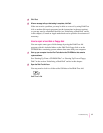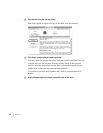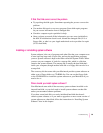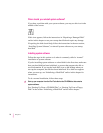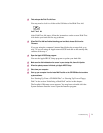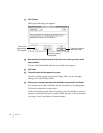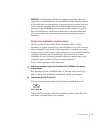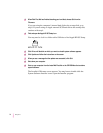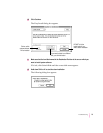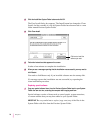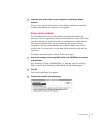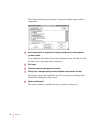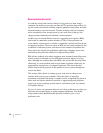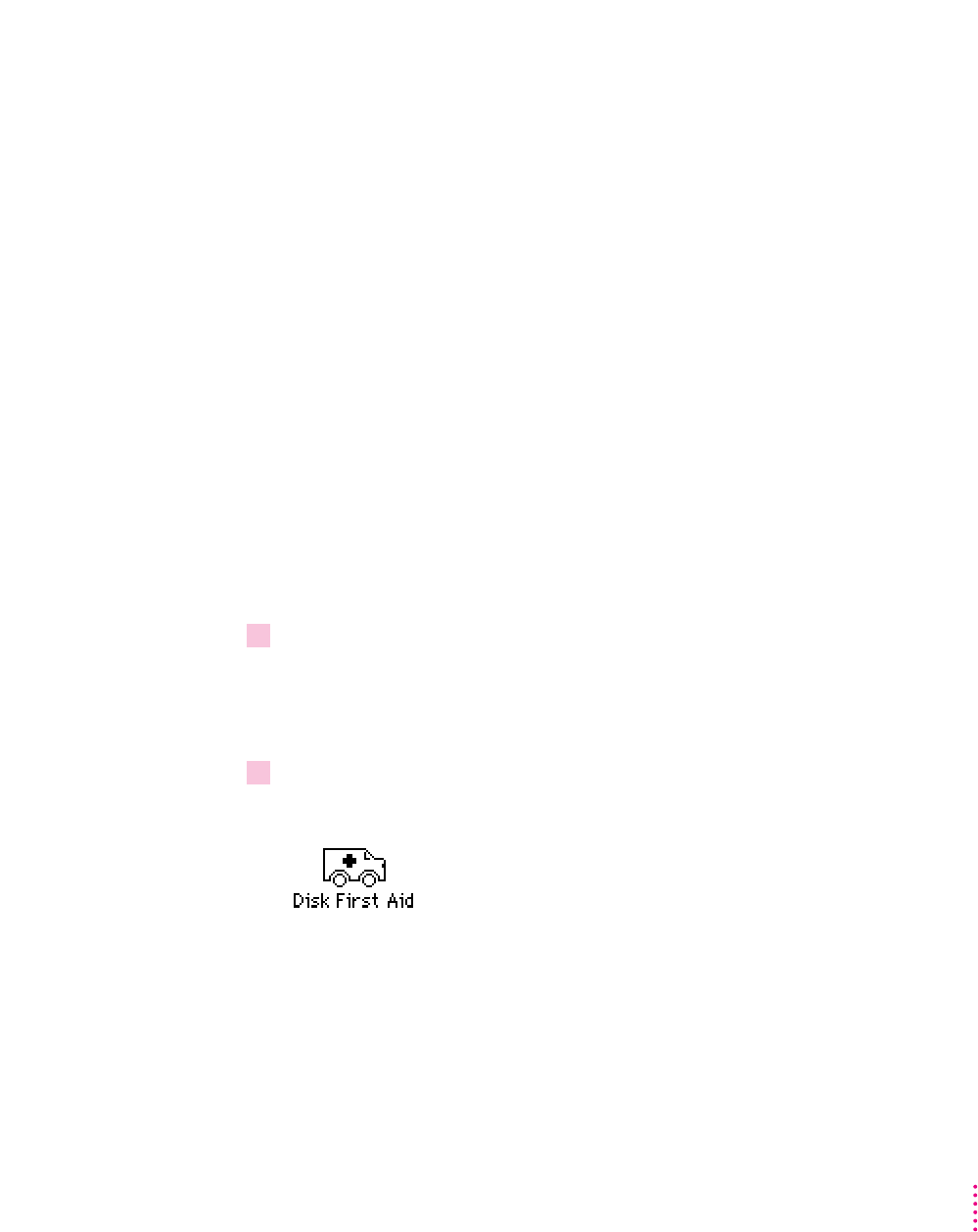
IMPORTANT
Certain system extensions or application programs that were
originally on your hard disk may not be installed with the Installer program.
If you notice that a certain extension or program was not installed, you may
need to install it separately. You can find these additional extensions and
programs on the CD-ROM disc that contains system software. If you don’t
have a CD-ROM drive, see the service and support information that came
with your computer for information on how to contact Apple directly for
assistance.
Doing a clean installation of system software
The steps in this section outline what is commonly called a “clean”
installation of system software. Do a clean installation if you can’t determine
what is damaged in your System Folder (especially if you think any special
software, such as control panels, system extensions, or custom utilities, may be
causing the problems you’re experiencing). You should also do a clean
installation if you’re still having problems with your computer after you’ve
reinstalled system software by doing a normal installation.
To do a clean installation, follow these steps:
1 Start up your computer from the
Disk Tools
disk or the CD-ROM disc that contains
system software.
See “Starting Up From a CD-ROM Disc” or “Starting Up From a Floppy
Disk” in the section “Initializing a Hard Disk” earlier in this chapter.
2 Find and open the Disk First Aid icon.
You may need to look in a folder called Utilities to find Disk First Aid.
After Disk First Aid starts, follow the instructions on the screen. Disk First
Aid checks your hard disk for any problems.
73
Troubleshooting