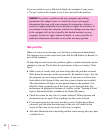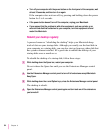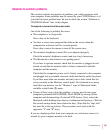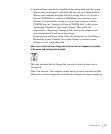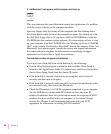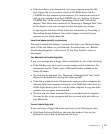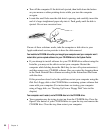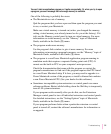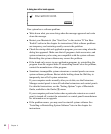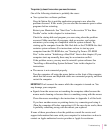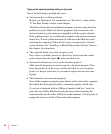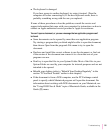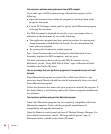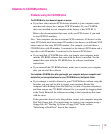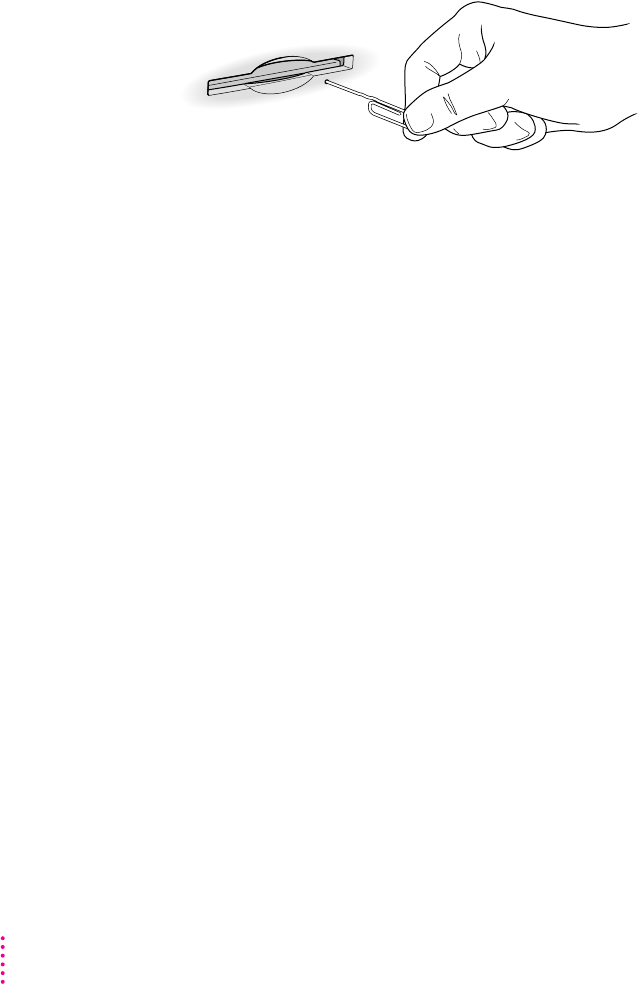
m Turn off the computer. If the disk isn’t ejected, then hold down the button
on your mouse or other pointing device while you turn the computer
on again.
m Locate the small hole near the disk drive’s opening, and carefully insert the
end of a large straightened paper clip into it. Push gently until the disk is
ejected. Do not use excessive force.
If none of these solutions works, take the computer or disk drive to your
Apple-authorized service provider to have the disk removed.
You installed a CD-ROM drive after you bought your computer and your computer won’t
restart after you’ve copied software for your CD-ROM drive to the System Folder.
m If you attempt to install software for your CD-ROM drive without using the
Installer, you may not be able to restart your computer. Restart the
computer while holding down the Shift key (to turn off system extensions)
and then remove any CD-ROM software files you copied by dragging them
to the Trash. Reinstall the software according to the instructions that came
with the drive.
If this procedure doesn’t solve the problem, restart your computer using the
Disk Tools floppy disk or the CD-ROM disc containing system software that
came with your computer. (For instructions on starting your computer
using a floppy disk, see “Starting Up From a Floppy Disk” later in this
chapter.)
Your computer won’t restart, and a CD-ROM disc is in the CD-ROM drive.
m Your computer may be trying to start up from the CD-ROM disc. Press the
Open/Close button of your CD-ROM drive to open the tray and remove the
CD-ROM disc. Close the tray, then restart your computer.
90
Chapter 6