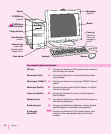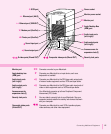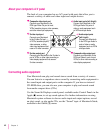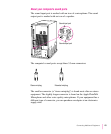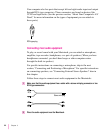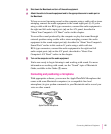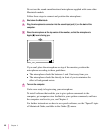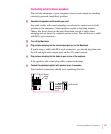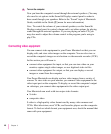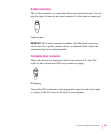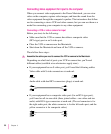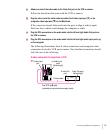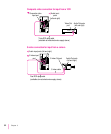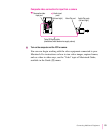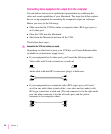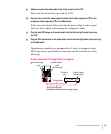6 Turn on the computer.
Now you hear the computer’s sound through the external speakers. (You may
also need to set options in the Sound & Displays control panel in order to
hear sound through your speakers. Refer to the “Sound” topic of Macintosh
Guide, available in the Guide [h] menu for more information.)
Note: To control the volume of your external speakers, use the Sound &
Displays control panel to control volume and to set other options for playing
sound through the external speakers. If you are playing an audio CD, you
may also need to adjust the volume control in the program you’re using to
play CDs.
Connecting video equipment
You can connect video equipment to your Power Macintosh so that you can
display, edit, and store video images on the computer. You can also view or
record the computer’s images on a television or videocassette recorder (VCR).
In this section you will learn to
m connect video equipment for input, so that you can view video on your
monitor, capture single video images, or save digitized video in files
m connect video equipment for output, so that you can display or record
images or sound from the computer
Your Power Macintosh can display and use video images from a variety of
sources. To view video on your monitor, you connect video equipment to the
video input port on the computer. To display or record the computer’s output
on videotape, you connect video equipment to the video output port.
Your Macintosh can work with two major video formats:
m S-video
m composite video
S-video is a high-quality video format used by many video cameras and
VCRs. Most televisions, most VCRs, and laserdisc players use the composite
format. To find out which format your equipment uses, check the manual that
came with your equipment.
48
Chapter 3