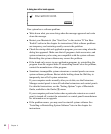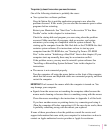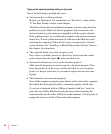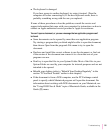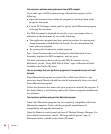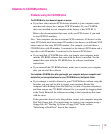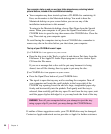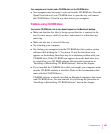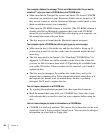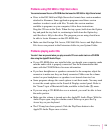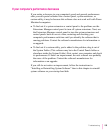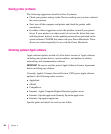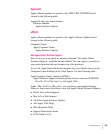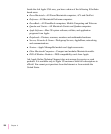Your computer displays the message “This is not a Macintosh disk: Do you want to
initialize it?” when you insert a CD-ROM disc in the CD-ROM drive.
m Make sure that the Foreign File Access and Audio CD Access CD-ROM
extensions are installed in your Extensions Folder and are turned on. (If
they are not turned on, use the Extensions Manager control panel to turn
them on and then restart your computer.)
m Make sure the CD-ROM software is installed. (The CD-ROM software is
already installed on Macintosh computers that come with CD-ROM
drives.) If you installed a CD-ROM drive after buying your computer, see
the manual that came with your drive.
m The disc may use a format that the Macintosh cannot recognize.
Your computer ejects a CD-ROM disc without giving you any error message.
m Make sure the disc is flat in the tray and the disc label is facing up. If
you’re using a small (8 cm) disc, make sure it’s centered within the tray’s
inner ring.
m The disc may need to be cleaned. (See “Handling CD-ROM Discs” in
Appendix A.) If there are visible scratches on the shiny side of the disc,
you may be able to remove them with a CD polishing kit (available from
your audio CD dealer). If the scratches can’t be removed, you’ll need to
replace the disc.
m The disc may be damaged. Try another disc in the drive, and try the
original disc in another drive. If the original drive reads other discs or if
the original disc doesn’t work in another drive, the disc is probably
damaged. You’ll need to replace the disc.
You can’t open a document on a CD-ROM disc.
m Try opening the application program first; then open the document.
m Read the manual that came with your CD-ROM disc. Some discs come
with software that you need to install on your computer before using the
disc.
You can’t save changes you make to information on a CD-ROM disc.
m CD-ROM is a read-only medium. This means that information can be read
(retrieved) from it, but not written (stored) on it. You can save the changed
information on a hard disk or floppy disk.
100
Chapter 6