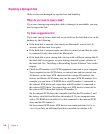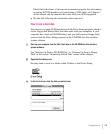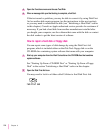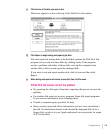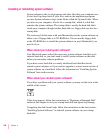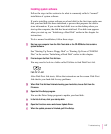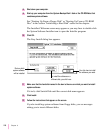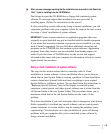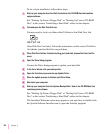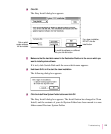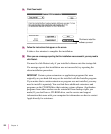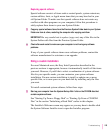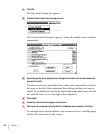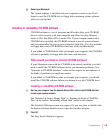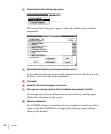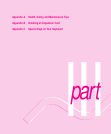To do a clean installation, follow these steps:
1 Start up your computer from the
Disk Tools
disk or the CD-ROM disc that contains
system software.
See “Starting Up From a Floppy Disk” or “Starting Up From a CD-ROM
Disc” in the section “Initializing a Hard Disk” earlier in this chapter.
2 Find and open the Disk First Aid icon.
You may need to look in a folder called Utilities to find Disk First Aid.
After Disk First Aid starts, follow the instructions on the screen. Disk First
Aid checks your hard disk for any problems.
3 When Disk First Aid has finished checking your hard disk, choose Quit from the File
menu.
4 Open the Drive Setup program.
You use the Drive Setup program to update your hard disk.
5 In the list of drives, click your startup disk.
6 Open the Functions menu and choose Update Driver.
7 When the update process is finished, quit Drive Setup.
8 Shut down your computer.
9 Start up your computer from the
System Backup Disk 1
disk or the CD-ROM disc that
contains system software.
See “Starting Up From a Floppy Disk” or “Starting Up From a CD-ROM
Disc” in the section “Initializing a Hard Disk” earlier in this chapter.
The Installer’s Welcome screen may appear or you may have to double-click
the System Software Installer icon to open the Installer program.
120
Chapter 6