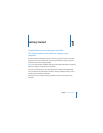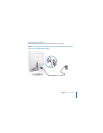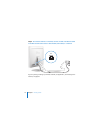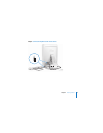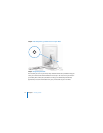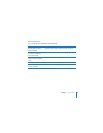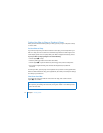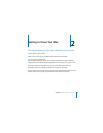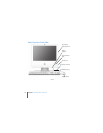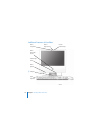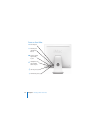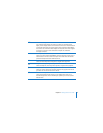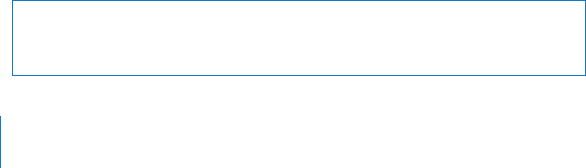
14 Chapter 1
Getting Started
Putting Your iMac to Sleep or Shutting It Down
When you have finished working with your iMac, you can put your computer to sleep
or shut it down.
Put Your iMac to Sleep
If you will be away from your iMac for less than a few days, put it to sleep. When your
iMac is in sleep, its screen is dark and a small white light below the lower-right corner
of the display pulses. You can quickly wake your iMac and bypass the startup process.
To put your iMac to sleep quickly, do one of the following:
Â
Choose Apple (
) > Sleep.
Â
Press the power (®
) button on the back of the iMac.
Â
Choose Apple (
) > System Preferences, click Energy Saver, and set a sleep timer.
Â
If you have an Apple Remote, press and hold the Play/Pause (’
) button for
3 seconds.
To wake your iMac, press any key on the keyboard or any button on the Apple Remote.
When the iMac wakes from sleep, your applications, documents, and computer settings
are exactly as you left them.
Shut Down Your iMac
If you won’t be using your iMac for more than a few days, shut it down. Choose
Apple (
) > Shut Down.
WARNING:
Shut down your iMac before moving it. Moving your iMac while the hard
disk is spinning can damage the hard disk, causing loss of data or the inability to start
up from the hard disk.