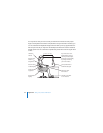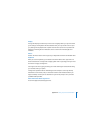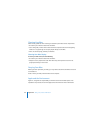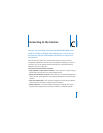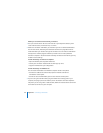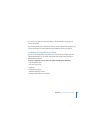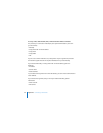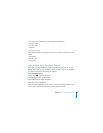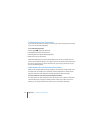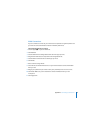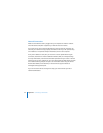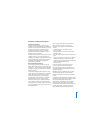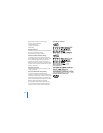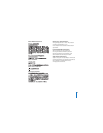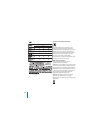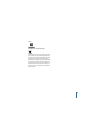92 Appendix C Connecting to the Internet
Troubleshooting Your Connection
If you have trouble with your Internet connection, you can try the steps in this section
or you can use Network Diagnostics.
To use Network Diagnostics:
1 Choose Apple () > System Preferences.
2 Click Network and then click “Assist me.”
3 Click Diagnostics to open Network Diagnostics.
4 Follow the onscreen instructions.
If Network Diagnostics can’t resolve the problem, there may be a problem with the
Internet service provider (ISP) you are trying to connect to, with an external device you
are using to connect to your ISP, or with the server you are trying to access. You can
also try the following steps.
Cable Modem, DSL, and LAN Internet Connections
Make sure all modem cables are firmly plugged in, including the modem power cord,
the cable from the modem to the computer, and the cable from the modem to the
wall jack. Check the cables and power supplies to Ethernet hubs and routers.
Turn the modem on and off and reset the modem hardware
Turn off your DSL or cable modem for a few minutes, then turn it back on. Some ISPs
recommend that you unplug the modem’s power cord. If your modem has a reset
button, you can press it either before or after you turn the power off and on.