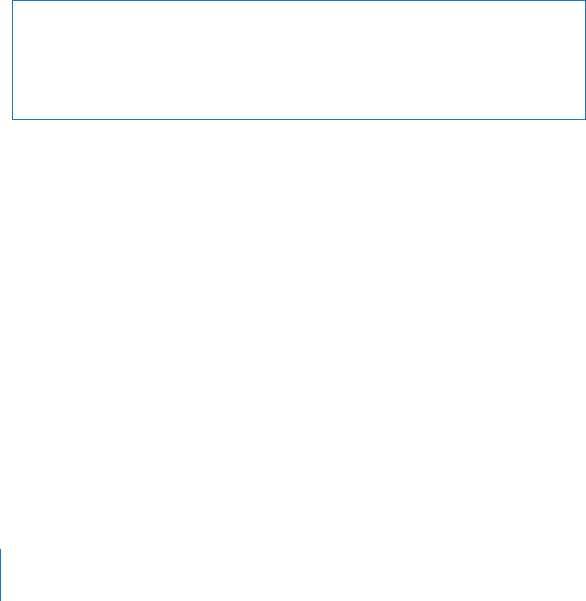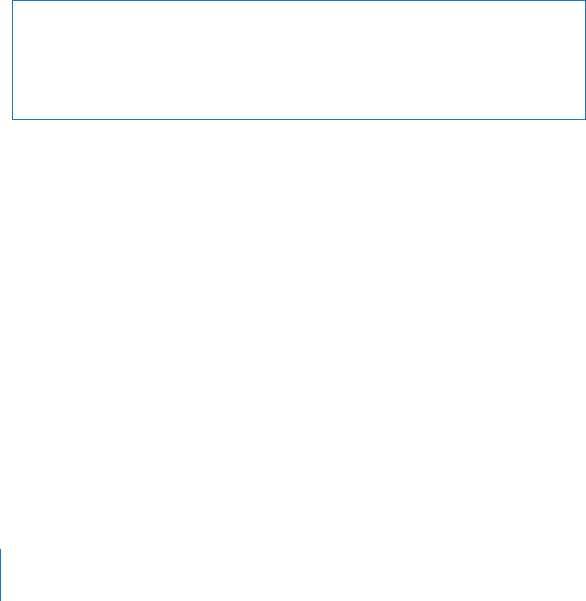
68 Chapter 5 Troubleshooting
 Any new hardware (such as additional memory or a peripheral) that you connected
or installed.
Problems That Prevent You from Using Your iMac
If your iMac won’t respond or the pointer won’t move
 First, make sure the mouse and keyboard are connected. Unplug and then plug in
the connectors and make sure they are secure. If you have a wireless keyboard or
mouse, make sure the batteries are fresh.
 If that doesn’t work, try to force problem applications to quit. Hold down the Option
and Command (x) keys and press the Esc key. If a dialog appears, select the
application and click Force Quit. Then save your work in any open applications and
restart your iMac to be sure the problem is entirely cleared up.
 If you are unable to force the application to quit, press and hold the power (®)
button on the back of the iMac for a few seconds to shut down the computer.
 If that doesn’t work, unplug the power cord from the iMac. Then plug the power cord
back in and press the power (®) button on the iMac to turn it on.
If the problem occurs frequently when you use a particular application, check with the
application’s manufacturer to see if the application is compatible with your iMac.
WARNING: Do not attempt to open your iMac except to install memory. If your iMac
needs service, consult the service and support information that came with your
computer for instructions about how to contact an Apple Authorized Service Provider
or Apple for service. Your iMac doesn’t have any user-serviceable parts, except the
memory.