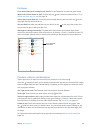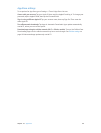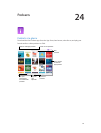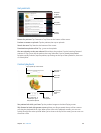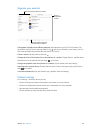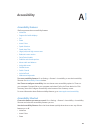Appendix A Accessibility 103
Use iPad with VoiceOver
Unlock iPad. Press either the Home button or the Sleep/Wake button, swipe to select the Unlock
slide, then double-tap the screen.
Enter your passcode silently. To avoid having your passcode spoken as you enter it, use
handwriting to enter it; see Write with your nger on page 106.
Open an app, toggle a switch, or tap an item. Select the item, then double-tap the screen.
Double-tap the selected item. Triple-tap the screen.
Adjust a slider. Select the slider, then swipe up or down with one nger.
Use a standard gesture. Double-tap and hold your nger on the screen until you hear three
rising tones, then make the gesture. When you lift your nger, VoiceOver gestures resume.
Scroll a list or area of the screen. Swipe up or down with three ngers.
•
Scroll continuously through a list: Double-tap and hold until you hear three rising tones, then
drag up or down.
•
Use the list index: Some lists have an alphabetical index along the right side. You can’t select
the index by swiping between items—you must touch the index directly to select it. With the
index selected, swipe up or down to move through the index. You can also double-tap, then
slide your nger up or down.
•
Reorder a list: You can change the order of items in some lists, such as the Rotor items in
Accessibility settings. Select to the right side of an item, double-tap and hold until you
hear three rising tones, then drag up or down.
Open Notication Center. Select any item in the status bar, then swipe down with three ngers. To
dismiss, do a two-nger scrub (move two ngers back and forth three times quickly, making a “z”).
Open Control Center. Select any item in the status bar, then swipe up with three ngers. To
dismiss Control Center, do a two-nger scrub.
Switch apps. Press the Home button twice to see what’s running, then swipe left or right with
one nger to select and double-tap to open. You can also set the rotor to Actions while viewing
open apps, and swipe up or down.
Rearrange your Home screen. Select an icon on the Home screen, double-tap and hold, then
drag. Lift your nger when the icon is in its new location. Drag an icon to the edge of the screen
to move it to another Home screen. You can continue to select and move items until you press
the Home button.
Speak iPad status information. Tap the status bar at the top of the screen, then swipe left or
right to hear information about the time, battery state, Wi-Fi signal strength, and more.
Speak notications. Go to Settings > General > Accessibility > VoiceOver and turn on Speak
Notications. Notications, including the text of incoming text messages, are spoken as they
occur, even if iPad is locked. Unacknowledged notications are repeated when you unlock iPad.
Turn the screen curtain on or o. Triple-tap with three ngers. When the screen curtain is on, the
screen contents are active even though the display is turned o.
Learn VoiceOver gestures
When VoiceOver is on, standard touchscreen gestures have dierent eects, and additional
gestures let you move around the screen and control individual items. VoiceOver gestures
include two-, three-, and four-nger taps and swipes. For best results using multi-nger gestures,
relax and let your ngers touch the screen with some space between them.