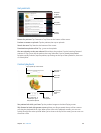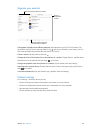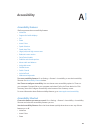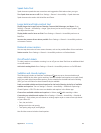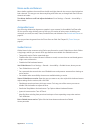Appendix A Accessibility 106
When moving the insertion point by line, VoiceOver speaks each line as you move across it.
When moving forward, the insertion point is placed at the beginning of the next line (except
when you reach the last line of a paragraph, when the insertion point is moved to the end of the
line just spoken). When moving backward, the insertion point is placed at the beginning of the
line that’s spoken.
Change typing feedback. Go to Settings > General > Accessibility > VoiceOver > Typing Feedback.
Use phonetics in typing feedback. Go to Settings > General > Accessibility > VoiceOver >
Phonetic Feedback. Text is read character by character. VoiceOver rst speaks the character, then
its phonetic equivalent—for example, “f” and then “foxtrot.”
Delete a character. Select , then double-tap or split-tap. You must do this even when touch
typing. To delete multiple characters, touch and hold the Delete key, then tap the screen with
another nger once for each character you want to delete. VoiceOver speaks the character as it’s
deleted. If Use Pitch Change is turned on, VoiceOver speaks deleted characters in a lower pitch.
Select text. Set the rotor to Edit, swipe up or down to choose Select or Select All, then
double-tap. If you chose Select, the word closest to the insertion point is selected when you
double-tap. To increase or decrease the selection, do a two-nger scrub to dismiss the
pop-up menu, then pinch.
Cut, copy, or paste. Set the rotor to Edit, select the text, swipe up or down to choose Cut, Copy,
or Paste, then double-tap.
Undo. Shake iPad, swipe left or right to choose the action to undo, then double-tap.
Enter an accented character. In standard typing mode, select the plain character, then
double-tap and hold until you hear a sound indicating alternate characters have appeared. Drag
left or right to select and hear the choices. Release your nger to enter the current selection.
Change the keyboard language. Set the rotor to Language, then swipe up or down. Choose
“default language” to use the language specied in International settings. The Language rotor
item appears only if you select more than one language in Settings > General > Accessibility >
VoiceOver > Language Rotor.
Write with your nger
Enter handwriting mode. Use the rotor to select Handwriting. If Handwriting isn’t in the rotor,
go to Settings > General > Accessibility > VoiceOver > Rotor and add it.
Choose a character type. Swipe up or down with three ngers to choose lowercase, numbers,
uppercase, or punctuation.
Hear the currently selected character type. Tap with three ngers.
Enter a character. Trace the character on the screen with your nger.
Enter a space. Swipe right with two ngers.
Go to a new line. Swipe right with three ngers.
Delete the character before the insertion point. Swipe left with two ngers.
Select an item on the Home screen. Start writing the name of the item. If there are multiple
matches, continue to spell the name until it is unique, or swipe up or down with two ngers to
select a match candidate.
Enter your passcode silently. Set the rotor to Handwriting on the passcode screen, then write
the characters of your passcode.