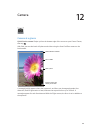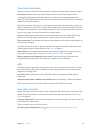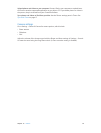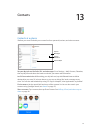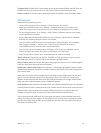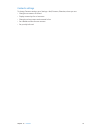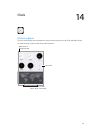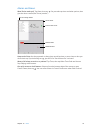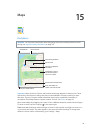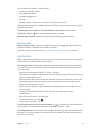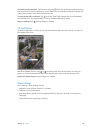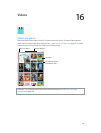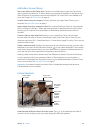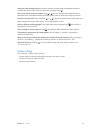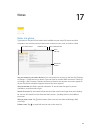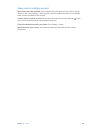15
76
Maps
Find places
WARNING: For important information about navigating safely and avoiding distraction while
driving, see Important safety information on page 123.
Get more info.
Get more info.
Tap a pin to display the
info banner.
Tap a pin to display the
info banner.
Print, show traffic, list
results, or choose the view.
Print, show traffic, list
results, or choose the view.
Get directions.
Get directions.
Enter a search.
Enter a search.
Show your current location.
Show your current location.
Quick driving directions
Quick driving directions
Double-tap to zoom in;
tap with two fingers to
zoom out. Or pinch.
Double-tap to zoom in;
tap with two fingers to
zoom out. Or pinch.
Flyover (3D in standard view)
Flyover (3D in standard view)
Important: Maps, directions, Flyover, and location-based apps depend on data services. These
data services are subject to change and may not be available in all areas, resulting in maps,
directions, Flyover, or location-based information that may be unavailable, inaccurate, or
incomplete. Some Maps features require Location Services. See Privacy on page 33.
Move around Maps by dragging the screen. To face a dierent direction, rotate with two ngers.
To return to north, tap the compass in the upper right.
Zoom in or out. Double-tap with one nger to zoom in and tap with two ngers to zoom out—
or just pinch and stretch. The scale appears in the upper-left while zooming. To change how
distance is shown (miles or kilometers), go to Settings > Maps.