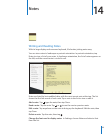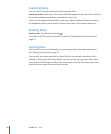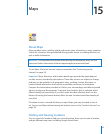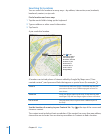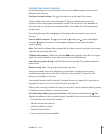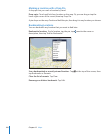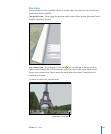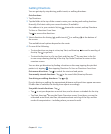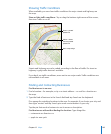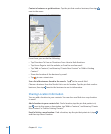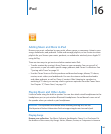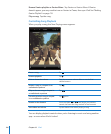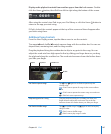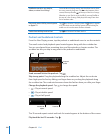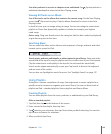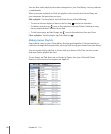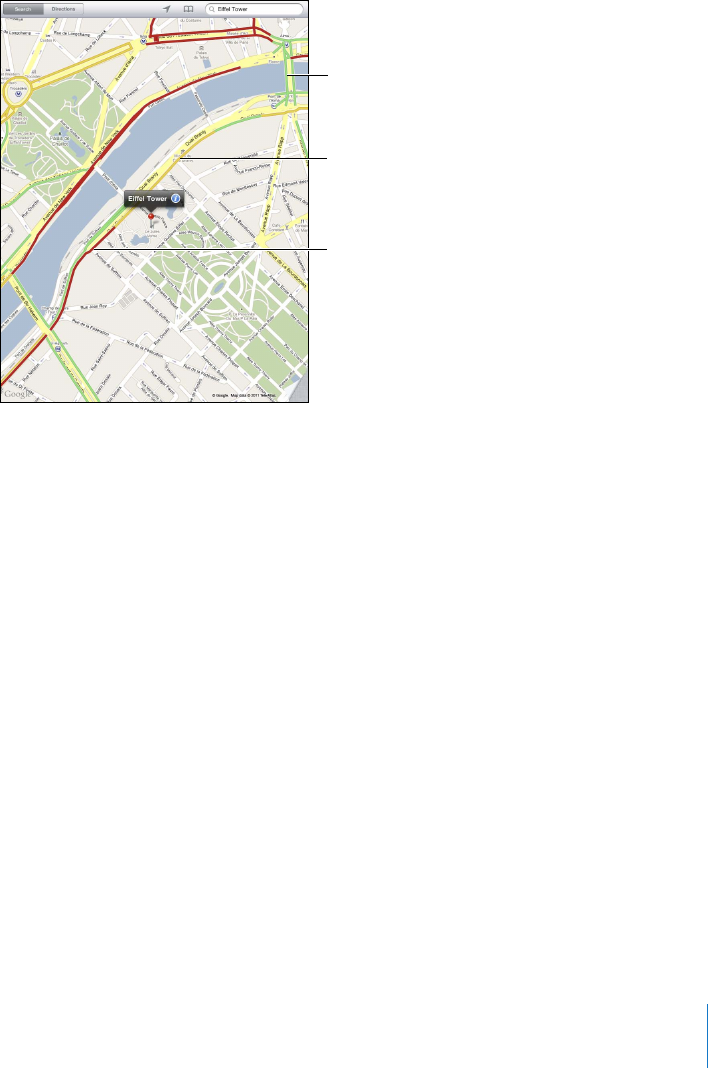
Showing Trac Conditions
When available, you can show trac conditions for major streets and highways on
the map.
Show or hide trac conditions: Tap or drag the bottom-right corner of the screen,
then turn Trac on or o.
Green=posted
speedlimit
Yellow=slower
thantheposted
speedlimit
Red=stopandgo
Streets and highways are color-coded according to the ow of trac. If a street or
highway is gray, trac data isn’t available.
If you don’t see trac conditions, zoom out to see major roads. Trac conditions are
not available in all areas.
Finding and Contacting Businesses
Find businesses in an area:
1 Find a location—for example, a city or a street address—or scroll to a location on
the map.
2 Type the kind of business in the Search eld and tap Search on the keyboard.
Pins appear for matching locations in the area. For example, if you locate your city and
then type “movies” and tap Search, pins mark movie theaters in your city.
Tap the pin that marks a business to see its name or description.
Find businesses without rst nding the location: Type things like:
restaurants san francisco ca Â
apple inc new york Â
103
Chapter 15 Maps