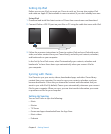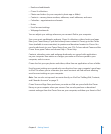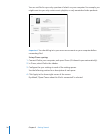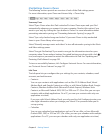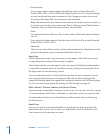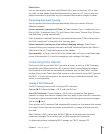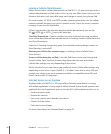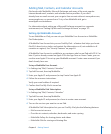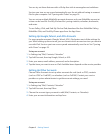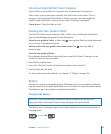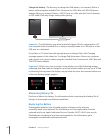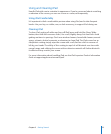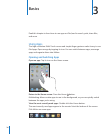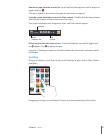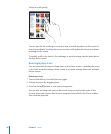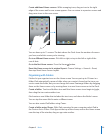You can try out these features with a 60-day free trial at www.apple.com/mobileme.
Services you turn on are synced automatically over the air without having to connect
iPad to your computer. See “Syncing with iTunes” on page 24.
You can set up multiple MobileMe accounts; however, only one MobileMe account at
a time can be used for Find My iPad and for syncing contacts, calendars, bookmarks,
and notes.
To use Gallery, iDisk, and Find My iPad on iPad, download the free MobileMe Gallery,
MobileMe iDisk, and Find My iPhone apps from the App Store.
Setting Up Google, Yahoo!, and AOL Accounts
For many popular accounts (Google, Yahoo!, AOL), iPad enters most of the settings for
you. When setting up the account, you can choose which account services you want to
use with iPad. Services you turn on are synced automatically over the air. See “Syncing
with iTunes” on page 24.
Set up an account:
1 In Settings, tap “Mail, Contacts, Calendars.”
2 Tap Add Account, then tap Google, Yahoo!, or AOL.
3 Enter your name, email address, password, and a description.
4 Tap the items you want to use on iPad. Available items depend on the service provider.
Setting Up Other Accounts
Choose Other Accounts to set up other accounts for mail (such as POP), contacts
(such as LDAP or CardDAV), or calendars (such as CalDAV). Contact your service
provider or system administrator to get the account settings you need.
Set up an account:
1 In Settings, tap “Mail, Contacts, Calendars.”
2 Tap Add Account, then tap Other.
3 Choose the account type you want to add (Mail, Contacts, or Calendars).
4 Enter your account information and tap Save.
32
Chapter 2 Getting Started