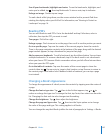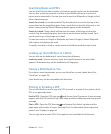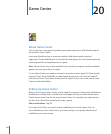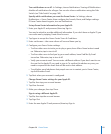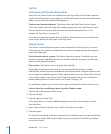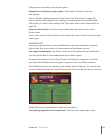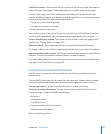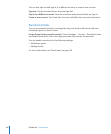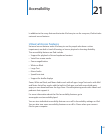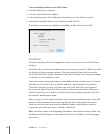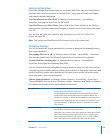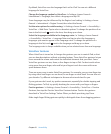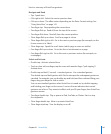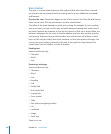Search for a friend: Tap the status bar to scroll to the top of the screen, then tap the
search eld and start typing. Friends who match your search appear as you type.
A friend’s info page shows how many friends (including you) the person has, the
number of dierent games your friend has played, and how many achievements your
friend has completed. The info screen may also show:
The games you’ve played together Â
The games you have in common Â
Other games your friend has Â
You can tap a game in any of the lists to see your position and your friend’s position
on the overall leaderboard, and your respective accomplishments for the game.
Invite a friend to play a game: Tap Friends, tap the friend’s name, tap a game, then
tap Play. See “Playing Games” on page 13 2.
Remove a friend: Tap Friends, tap a name, then tap Unfriend and tap Remove.
If a player is oensive or exhibits inappropriate behavior, you can report the problem.
Report a problem with a friend: Tap Friends, tap the friend’s name, then tap “Report a
Problem.” Describe the problem, then tap Report to send the report.
If you turn o Multiplayer Games in Settings, you can’t send or receive a invitations to
play games. See “Restrictions” on page 15 8 .
Your Status and Account Information
The Me screen summarizes information about your friends, your games, and your
achievements.
The text eld in the center of the screen lets you enter your current status message.
Your status appears along with your nickname in other players’ Friends screens.
Change your status: Tap the status eld to enter or update your status.
View your account information: Tap the account banner, then tap View Account.
You can change or update the following settings:
Nickname Â
Allow game invites Â
Find Me By Email Â
Your email address for Game Center Â
Additional email addresses Â
When you nish, tap Done.
13 5
Chapter 20 Game Center