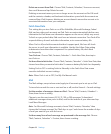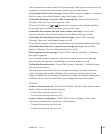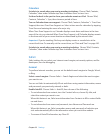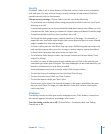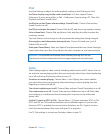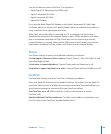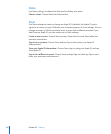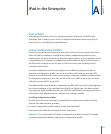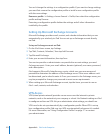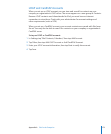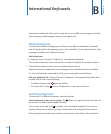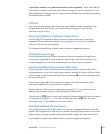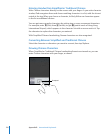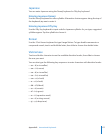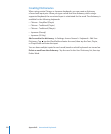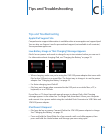You can’t change the settings in a conguration prole. If you want to change settings,
you must rst remove the conguration prole or install a new conguration prole
with the new settings.
Remove a prole: In Settings, choose General > Prole, then select the conguration
prole and tap Remove.
Removing a conguration prole deletes the settings and all other information
installed by the prole.
Setting Up Microsoft Exchange Accounts
Microsoft Exchange provides email, contact, and calendar information that you can
automatically sync wirelessly to iPad. You can set up an Exchange account directly
on iPad.
Set up an Exchange account on iPad:
1 On the iPad Home screen, tap Settings.
2 Tap “Mail, Contacts, Calendars,” then tap Add Account.
3 Tap Microsoft Exchange.
4 Enter your account information, then tap Save.
Your service provider or administrator can provide the account settings you need.
Exchange accounts: Enter your email address, domain (optional), user name, password,
and a description.
iPad supports Microsoft’s Autodiscovery service, which uses your user name and
password to determine the address of the Exchange server. If the server address can’t
be determined, you’re asked to enter it. Once you connect to the Exchange server, you
may be prompted to change your passcode to meet server requirements.
5 When setting up a Microsoft Exchange account, tap the items you want to use on
iPad—mail, contacts, and calendars.
VPN Access
VPN (virtual private network) provides secure access over the Internet to private
networks, such as the network at your company or school. Use Network settings on iPad
to congure and turn on VPN. Ask your administrator what settings you should use.
VPN can also be set up automatically by a conguration prole. When VPN is set up
by a conguration prole, iPad may turn VPN on automatically whenever it’s needed.
For more information, see “Using Conguration Proles” on page 171 or contact
your administrator.
172
Appendix A iPad in the Enterprise