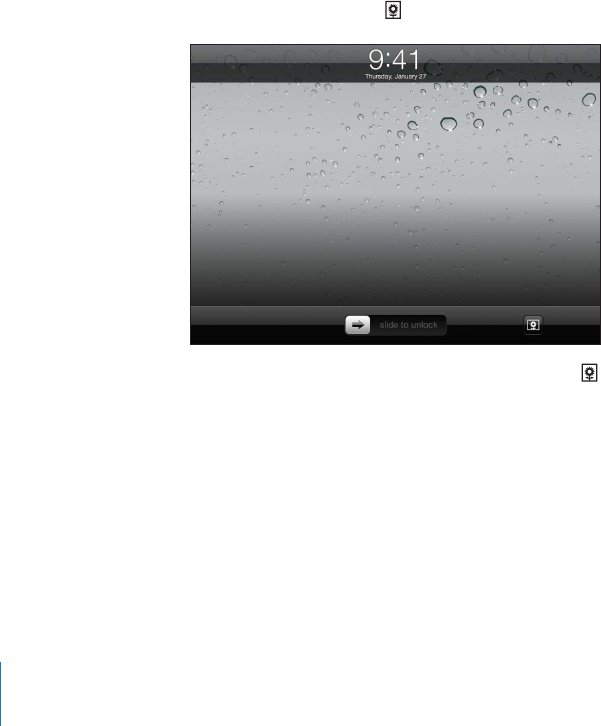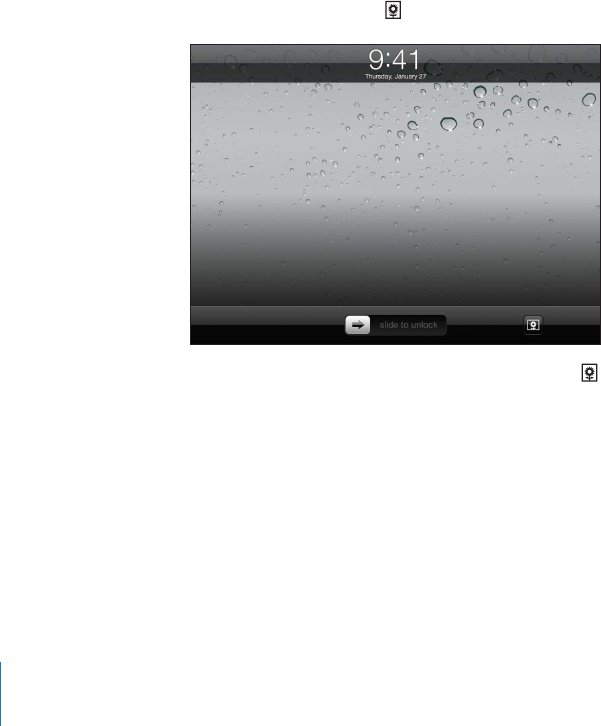
Using Picture Frame
When iPad is locked, you can display an album of photos. This is a great way to enjoy
iPad while charging it in an iPad Dock.
To change Picture Frame settings, go to Settings > Picture Frame, then set any of the
following options:
The transition you select is played between photos. The duration of the slideshow Â
can’t be changed.
Picture Frame can zoom the image to focus on faces in the image. It can also Â
randomly select one of the faces as the center of focus, if more than one face is
present in the image. Picture Frame uses the face identication information in
photos imported from iPhoto or Aperture on a Mac. Zooming in on faces isn’t an
option with the Origami transition.
Picture Frame can display all photos, or just those in an Album, Faces, or Event Â
category. Select an option, then rene your selection in the list that appears. The
Faces, Albums, and Event selections are the same as those in the Photos app.
Start or stop Picture Frame:
1 Press the Sleep/Wake button to lock iPad.
2 On the Lock screen, tap .
3 Tap the screen to pause the slideshow, then tap to return to the Lock screen,
or slide the slider to unlock iPad.
To turn o Picture Frame, go to Settings > General > Passcode Lock.
76
Chapter 9 Photos