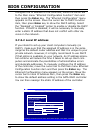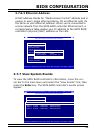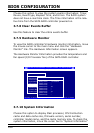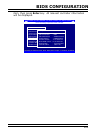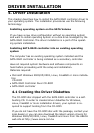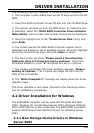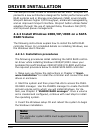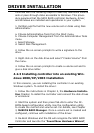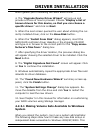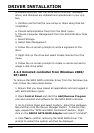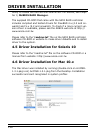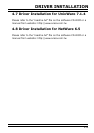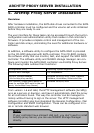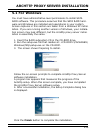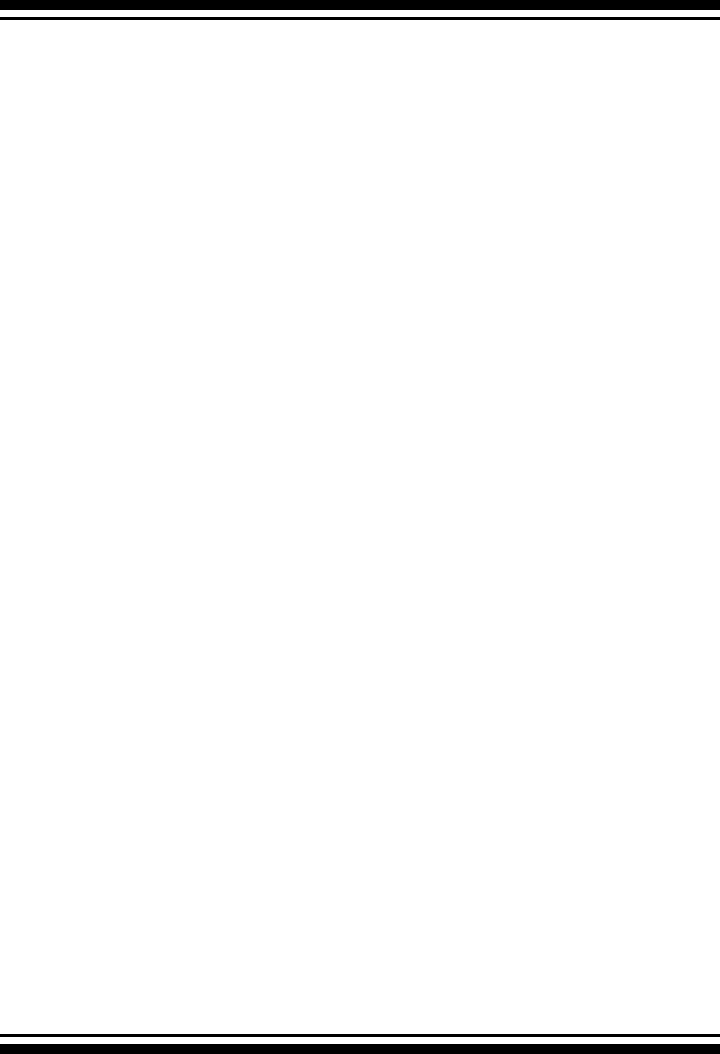
DRIVER INSTALLATION
106
Continue with the following steps to make any additional volume
sets or pass-through disks accessible to Windows. This proce-
dure assumes that the SATA RAID controller hardware, driver,
and Windows are installed and operational in your system.
1. Partition and format the new volume set or disks using Disk
Administrator:
a. Choose Administrative Tools from the Start menu.
b. Choose Computer Management from the Administrative Tools
menu.
c. Select Storage.
d. Select Disk Management.
2. Follow the on-screen prompts to write a signature to the
drive.
3. Right click on the disk drive and select “Create Volume” from
the menu.
4. Follow the on-screen prompts to create a volume set and to
give a disk drive letter.
4.2.3 Installing controller into an existing Win-
dows 2000/XP/2003 Installation
In this scenario, you are installing the controller in an existing
Windows system. To install the driver:
1. Follow the instructions in Chapter 2, the Hardware Installa-
tion Chapter, to install the controller and connect the disk drives
or enclosure.
2. Start the system and then press Tab+F6 to enter the Mc-
BIOS-based conguration utility. Use the conguration utility
to create the raid set and volume set. For details, see Chapter
3, McBIOS RAID Manager. Once a volume set is created and
congured, continue with installation of the driver.
3. Re-Boot Windows and the OS will recognize the SATA RAID
Controller and launche the “Found New Hardware Wizard”,