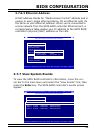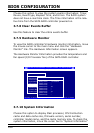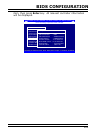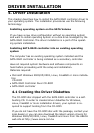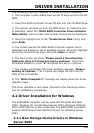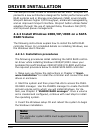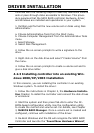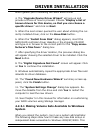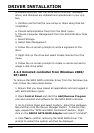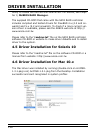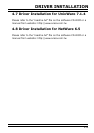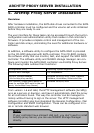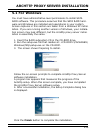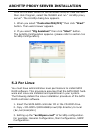DRIVER INSTALLATION
107
which guides you in installing the SATA RAID driver.
4. The “Upgrade Device Driver Wizard” will pop-up and
provide a choice of how to proceed. Choose “Display a list of
known drivers for this device, so that you can choose a
specic driver.” and click on Next.
5. When the next screen queries the user about utilizing the cur-
rently installed driver, click on the Have Disk button.
6. When the “Install From Disk” dialog appears, insert the
SATA RAID controller driver diskette or the shipping CD-ROM
and type-in or browse to the correct path for the “Copy manu-
facturer’s les from:” dialog box.
7. After specifying the driver location, the previous dialog box
will appear showing the selected driver to be installed. Click the
Next button.
8. The “Digital Signature Not Found” screen will appear. Click
on Yes to continue the installation.
9. Windows automatically copies the appropriate driver les and
rebuilds its driver database.
10. The “Found New Hardware Wizard” summary screen ap-
pears; click the Finish button.
11. The “System Settings Change” dialog box appears. Re-
move the diskette from the drive and click Yes to restart the
computer to load the new drivers.
12. See Chapter 5 in this manual for information on customizing
your RAID volumes using Storage manager.
4.2.3.1 Making Volume Sets Available to Windows
System
When you reboot the system, log in as a system administrator.
The following steps show how to make any new disk arrays or
independent disks accessible to Windows 2000/XP/2003. This