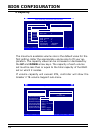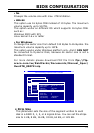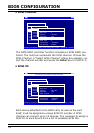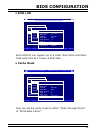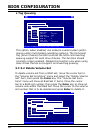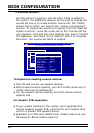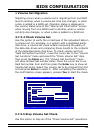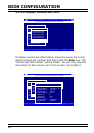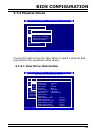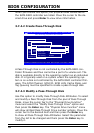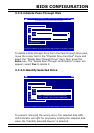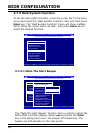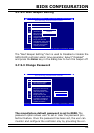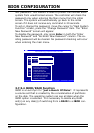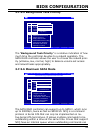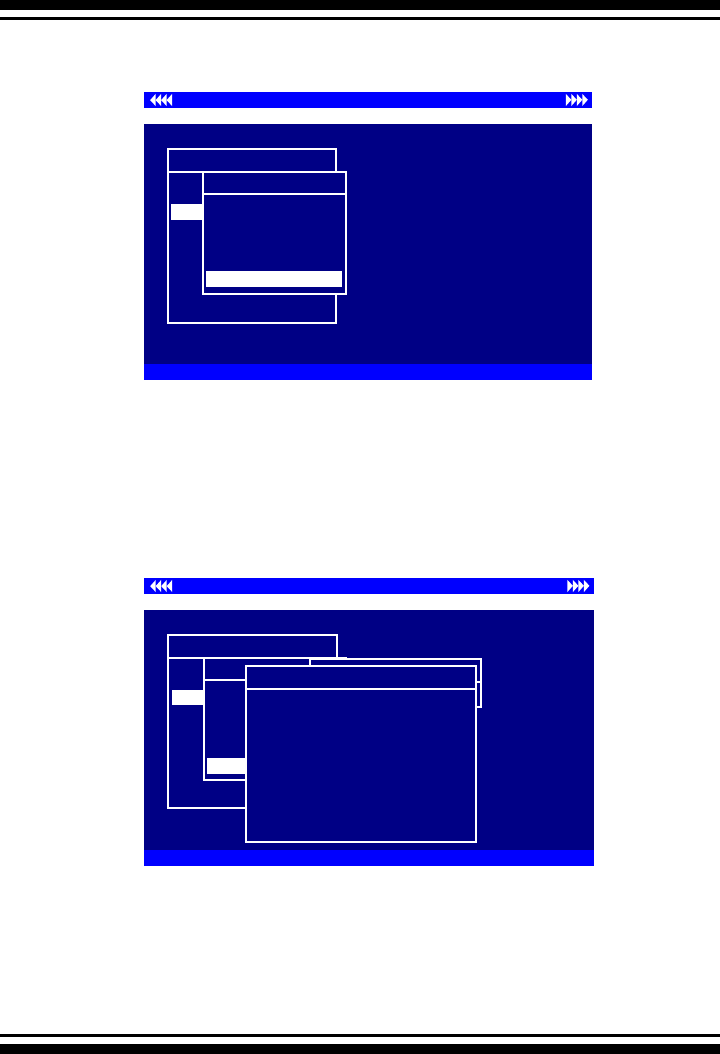
BIOS CONFIGURATION
84
3.7.3.6 Display Volume Set Info.
To display volume set information, move the cursor bar to the
desired volume set number and then press the Enter key. The
“Volume Set Information” will be shown. You can only view the
information of this volume set in this screen, not modify it.
Controller I/O Port:F3000000h, F2: Select Controller, F10: Reboot System
ArrowKey Or AZ:Move Cursor, Enter: Select, ESC: Escape, L:Line Draw, X: Redraw
Areca Technology Corporation RAID Controller
Main Menu
Quick Volume/Raid Setup
Raid Set Function
Volume Set Function
Physical Drives
Raid System Function
Ethernet Conguration
View System Events
Clear Event Buffer
Hardware Monitor
System information
Volume Set Function
Volume Set Function
Create Volume Set
Delete Volume Set
Modify Volume Set
Check Volume Set
StopVolume Check
Display Volume Info.
Controller I/O Port:F3000000h, F2: Select Controller, F10: Reboot System
ArrowKey Or AZ:Move Cursor, Enter: Select, ESC: Escape, L:Line Draw, X: Redraw
Areca Technology Corporation RAID Controller
Main Menu
Quick Volume/Raid Setup
Raid Set Function
Volume Set Function
Physical Drives
Raid System Function
Ethernet Conguration
View System Events
Clear Event Buffer
Hardware Monitor
System information
Volume Set Function
Volume Set Function
Create Volume Set
Delete Volume Set
Modify Volume Set
Check Volume Set
StopVolume Check
Display Volume Info.
Display Volume Info in Raid
Raid Set # 01
Raid Set # 00
Select Volume To Display
Volume Set # 00
The Volume Set Information
Volume Set Name : Volume Set # 00
Raid Set Name : Raid Set # 00
Volume Capacity : 160.1GB
Volume State : Normal
SCSI CH/Id/Lun : 0/0/0
RAID Level : 6
Stripe Size : 64K
Member Disk : 4
Cache Attribute : Write-Back
Tag Queuing : Enabled