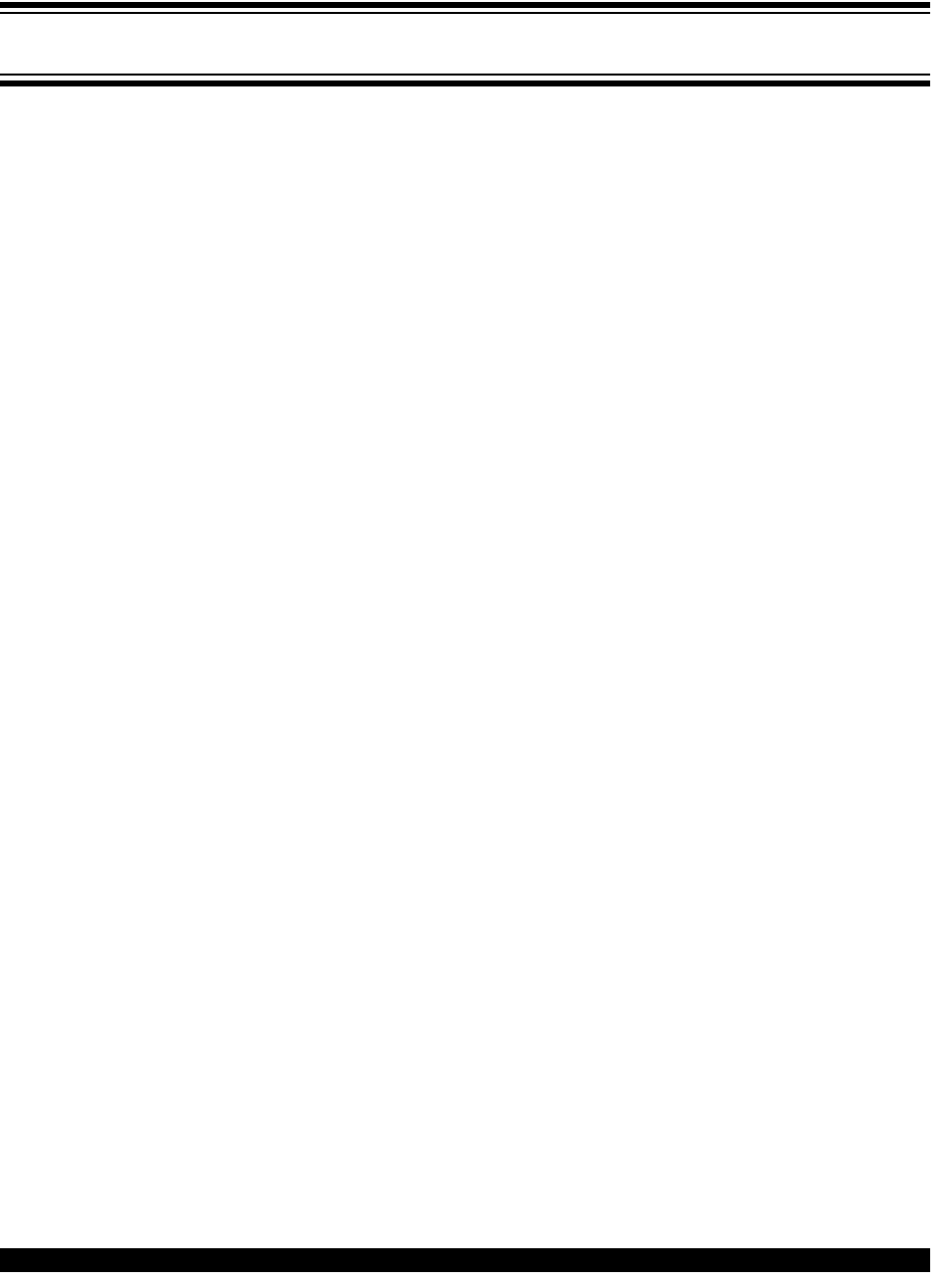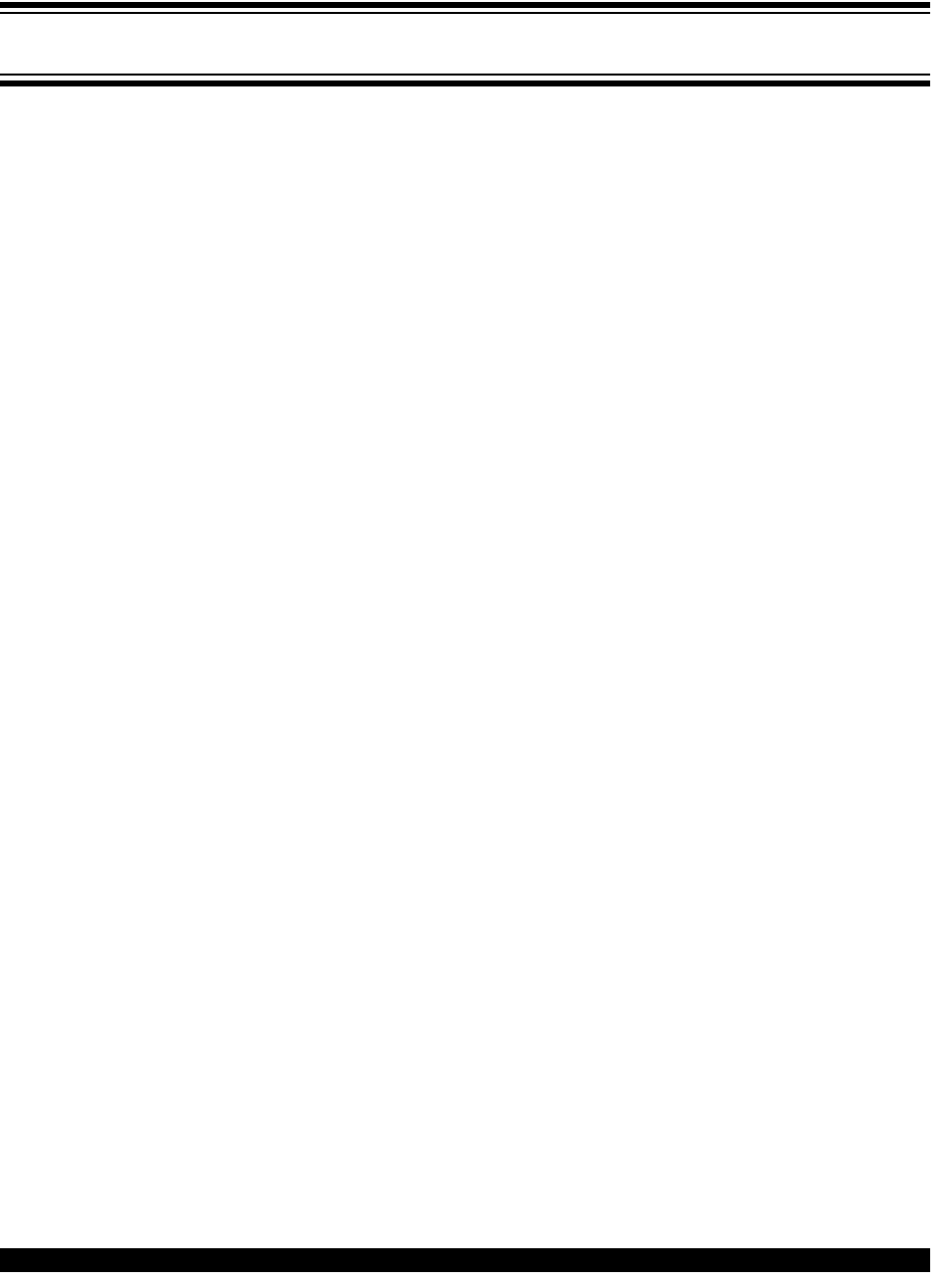
2001 Microchip Technology Inc. DS39024B-page 7
PICDEM™ 17 DEMONSTRATION
BOARD USER’S GUIDE
12
Chapter 2. Using the PICDEM 17 Monitor
2.1 Introduction
This chapter discusses how to use the Monitor program to interact with the
PIC17C7XX device on the PICDEM 17 demonstration board.
2.2 Highlights
This chapter includes:
• Installing the PICDEM 17 Monitor Program
• Running the PICDEM 17 Monitor Program
• Resetting the PICDEM 17 Demonstration Board
• Erasing the FLASH on the PICDEM 17 Demonstration Board
• Downloading HEX Files to PICDEM 17 Demonstration Board
• Running HEX Files from the PICDEM 17 Demonstration Board
• Running Diagnostics on the PICDEM 17 Demonstration Board
• Modifying Memory Contents
2.3 Installing the PICDEM 17 Monitor Program
The PICDEM 17 Monitor program setup routine installs the monitor program,
PC monitor source code and the PIC17C756A monitor source code into the
MPLAB
®
IDE directory. Microsoft
®
Windows
®
95 must be running to execute
the Monitor Setup program. The files can be installed under the default
MPLAB IDE directory, C:\Program Files\MPLAB\756MON, or in another
directory.
1. Insert the PICDEM 17 Monitor installation disk in drive A:.
2. From the Program Manager Run option, type A:SETUP
The PICDEM 17 Monitor Setup program displays a Welcome! message
box with options to continue or exit. Click OK to continue.
3. Setup next displays a dialog to select the directory to install the execut-
able and source code files. If directory other than the default is desired,
enter the name and click OK.
4. After copying the PICDEM 17 Monitor files, Setup displays a message
box with the caption “The PICDEM 17 Monitor installation has
completed.” Click OK.