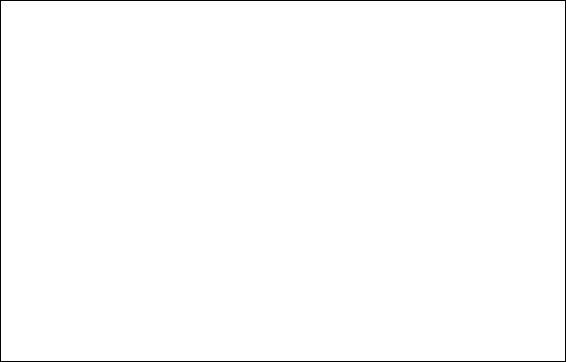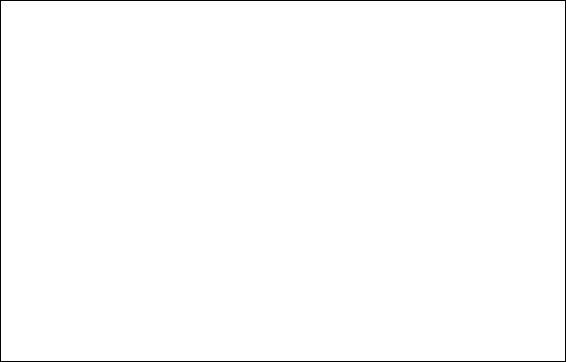
Asoka® User’s Guide
PlugLink 9550 Wireless Adapter PL9550-WAP
Page 13 of 26
Chapter 9
Basic Wireless Configuration
To configure the wireless settings of the PL9550-WAP, click the Wireless link in the Main menu. The
Wireless Settings link appears in the sub menu.
Figure: 9-1: Basic Wireless Settings Screen
1. Wireless Status
The WLAN interface allows you to enable and disable the wireless part of the device.
2. Channel ID
This field determines which operating frequency will be used. It should not be necessary to
change the wireless channel unless you notice interference problems with another nearby
access point. By default, the PL9550-WAP is set to channel 6.
3. ESSID
The ESSID is also known as the Wireless Network Name. Enter a value of up to 32
alphanumeric characters. In a setting where there is more than one wireless network,
different wireless network names provide a means for separating the traffic. Any device you
want to participate in a particular wireless network will need to use this SSID for that network.
The PL9550-WAP default SSID is Asoka.
4. Operation Mode
This field determines which data communications protocol will be used. You can select
802.11g only, 802.11b only, or b/g mixed mode. 801.11g only dedicates the PL9550-WAP to
communicating with the higher bandwidth 801.11g wireless devices exclusively. 802.11b only
dedicates the PL9550-WAP to communicating with the higher bandwidth 802.11b wireless
devices exclusively. The b/g mixed mode provides backward compatibility with the slower
802.11b wireless devices while still enabling 802.11g communications.
Advanced Wireless Settings
Advanced Wireless Settings allows you to configure advanced wireless settings such as Tx
Preamble Type, Beacon Interval, RTS Threshold and Fragmentation Threshold. This section is
recommended for advanced users only.