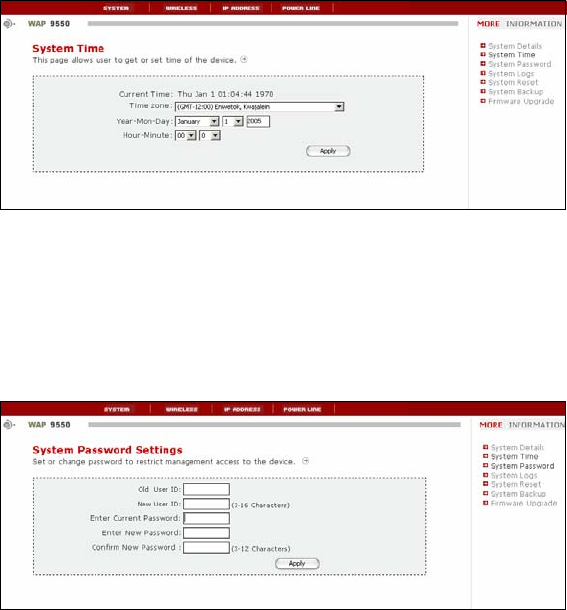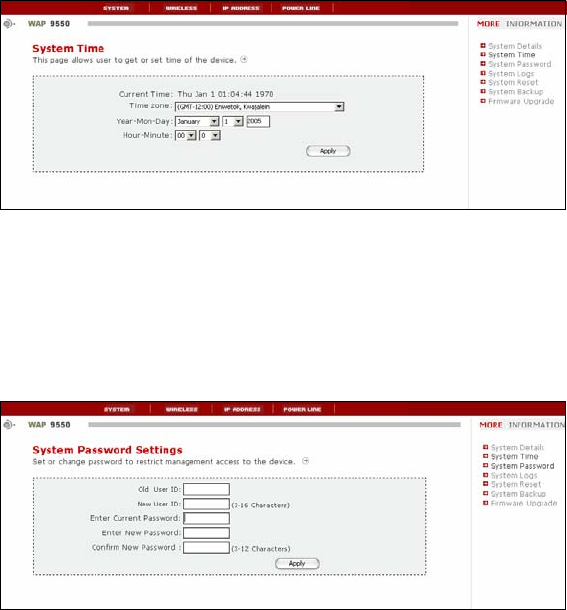
Asoka® User’s Guide
PlugLink 9550 Wireless Adapter PL9550-WAP
Page 16 of 26
Chapter 10
PL9550-WAP Administration
System
The System section is where you can set the time zone, enter a new administrative password,
access system logs, restoring factory defaults, backup and restoring configuration files, and
managing firmware upgrades.
Setting System Time
The PL9550-WAP keeps time by connecting to a Simple Network Time Protocol (SNTP) server. This
allows the PL9550-WAP to synchronize the system clock to the global Internet. The synchronized
clock in the PL9550-WAP is used to record the security log and control client filtering. Select the
time zone you reside in. If you reside in an area that observes daylight saving, then place a
check mark in the box next to Enable Daylight Saving. The system clock may not update
immediately. Allow at least 15 minutes for the PL9550-WAP to contact the time servers on the
Internet and receive a response. You cannot set the clock yourself.
Figure 10-1: Setting Time Screen
Setting or Changing the Administrative Login Information
The PL9550-WAP ships with a default user ID and password. If you wish to change the password
for greater security, you can set a password here. Write down your password and keep it in a
safe place, as you will need it to log into the PL9550-WAP in the future.
Figure 10-2: System Password Screen