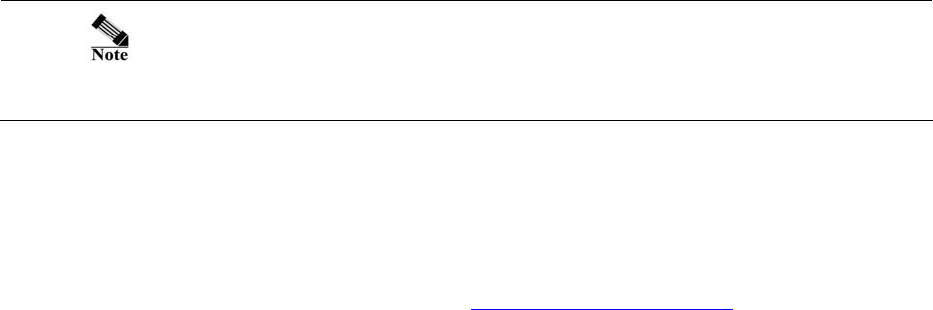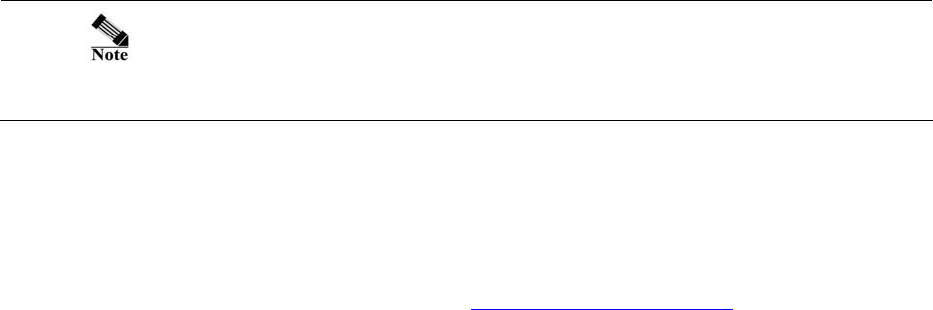
Asoka® User’s Guide
PlugLink 9550 Wireless Adapter PL9550-WAP
Page 21 of 26
To view system log:
1. Click on Systems in the Main menu.
2. In the Sub menu, select Logs.
Some network conditions can produce network traffic that appears to
be an attack, even when no one is deliberately attacking the LAN. To
follow up on a possible attack, contact your ISP to determine the source
of the attack. Regardless of the nature of the attack, your LAN is
protected and no further steps must be taken.
To configure log settings, fill in the form below the log table.
1. Weekly/Daily/No – Enter how often you would like the system logs to be emailed to you.
2. Day – Enter the day of the week (ie. Monday) you would like the system logs to be emailed.
3. Time – Enter the time you would like the system logs to be emailed.
4. Email Address – Enter your full email address (username@mydomain.com
) in the Email
Address field to receive the event log via email. Once sent, the log is cleared from the
gateway memory. If this field is left black, the log is not emailed.
5. SMTP Address – To email the log, enter the name or IP address of your SMTP server. If this field
is left blank, logs are not emailed.
6. SMTP Account – Enter the email account ID.
7.