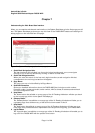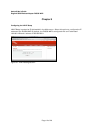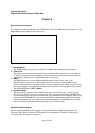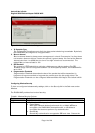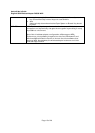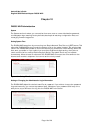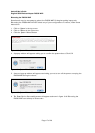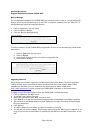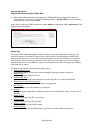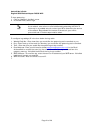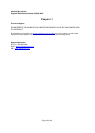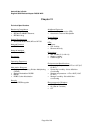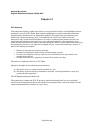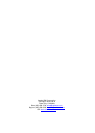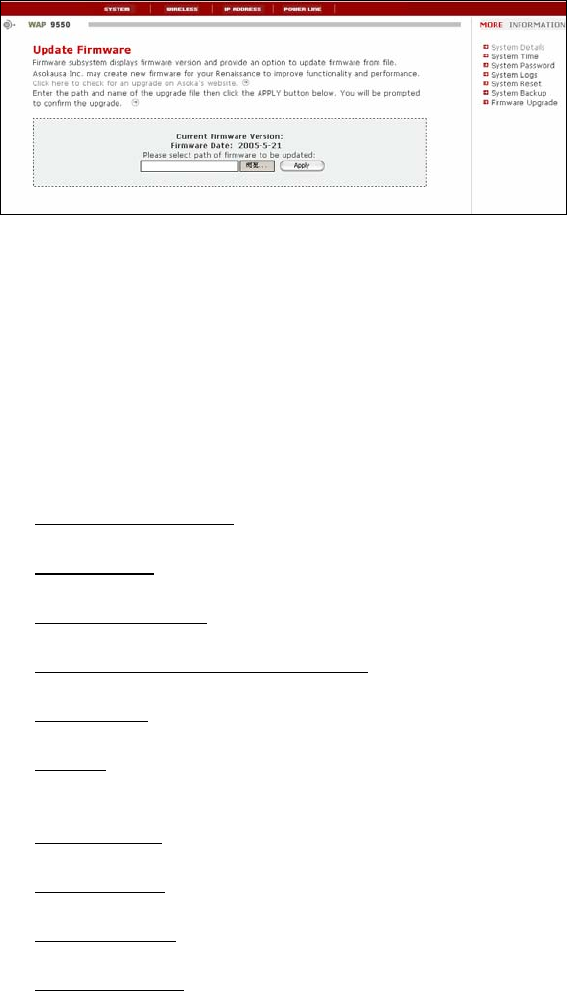
Asoka® User’s Guide
PlugLink 9550 Wireless Adapter PL9550-WAP
Page 20 of 26
9. When the firmware upgrade is complete, the PL9550-WAP home page should appear
automatically. If not, type in the WAP’s address (default – 192.168.1.254) into the address or
navigation bar of your web browser.
Note: After an erase, the WAP’s username will be admin, the password will be welcome and the
wireless security is disabled.
Figure 10-11: Update Firmware Screen
System Logs
The PlugLink 9550 Wireless Adapter maintains a System Log which displays potential security
threats and system information. This log can be viewed with a browser using the WAP’s web
management interface, or it can be automatically sent to an email address for convenience
and archiving. Each log entry contains the date and time of the event and a brief message
describing the event. It is possible to copy the log entries from the web management interface
and paste into a report.
The System Log displays the following message types:
System Maintenance
Logs general system activity, such as administrator logins and system activations.
System Errors
Logs problems with DNS and email.
Blocked Web Sites
Logs web sites or newsgroups blocked by content filter list or by customized filtering.
Blocked Java, ActiveX and cookies
Logs Java, ActiveX and cookies blocked by the gateway.
User Activity
Logs successful and unsuccessful log in attempts.
Attacks
Logs messages showing Denial of Service attacks, such as SYN Flood, Ping of Death, and IP
Spoofing.
Dropped TCP
Logs blocked incoming TCP connections.
Dropped UDP
Logs blocked incoming UDP packets.
Dropped ICMP
Logs blocked incoming ICMP packets.
Network Debug
Logs NetBIOS broadcasts, ARP resolution problems, and NAT resolution problems.