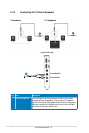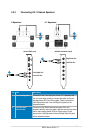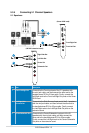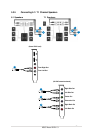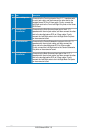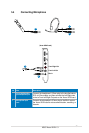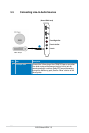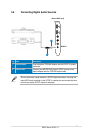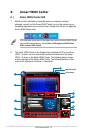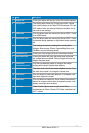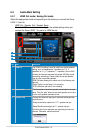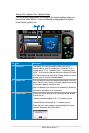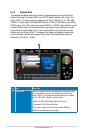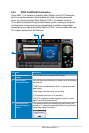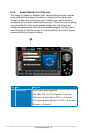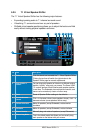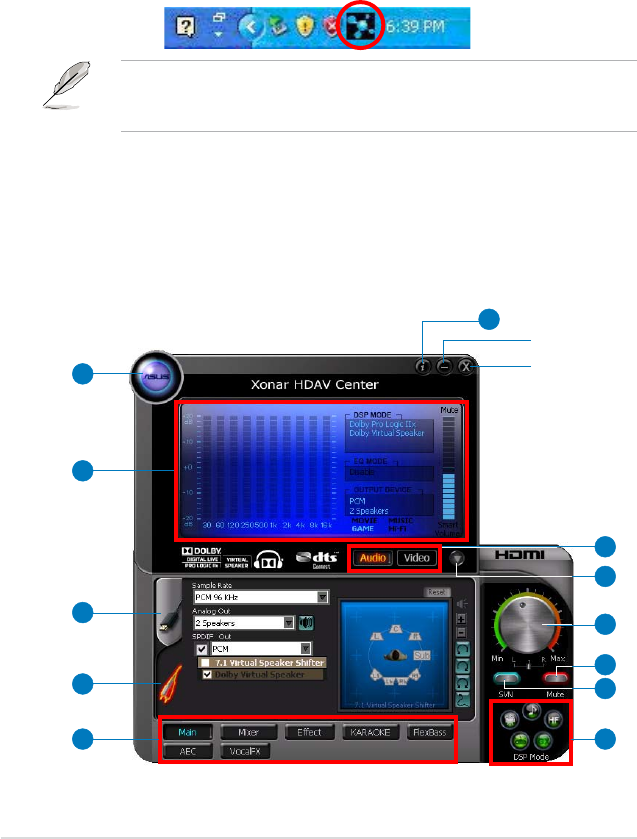
26
ASUS Xonar HDAV 1.3
6. Xonar HDAV Center
6.1 Xonar HDAV Center GUI
1. After the driver installation is complete and your computer has been
rebooted, you will find the Xonar HDAV Center’s icon in the system tray on
the bottom right-hand corner of the screen. Double click this icon to open the
Xonar HDAV Center utility.
If the icon could not be found in the system tray, launch the Xonar HDAV Center
from the Windows desktop by clicking Start > All Programs > ASUS Xonar
HDAV > Xonar HDAV Center.
2. The Xonar HDAV Center is the Graphic User Interface (GUI) for the Xonar
HDAV 1.3 driver. You can control the functions and features of the Xonar
HDAV 1.3 driver on the Xonar HDAV Center. The following picture shows
a basic overview of the Xonar HDAV Center. The following sections of this
manual will describe its functions in more detail.
1
2
3
4
6
9
10
11
125
8
7
Minimize button
Close button