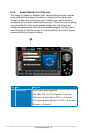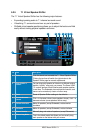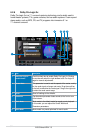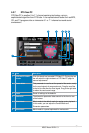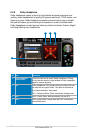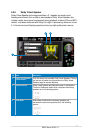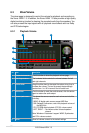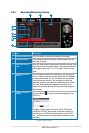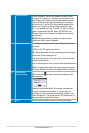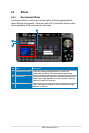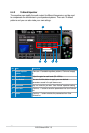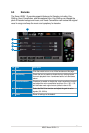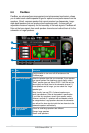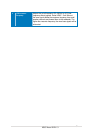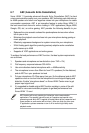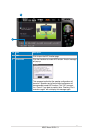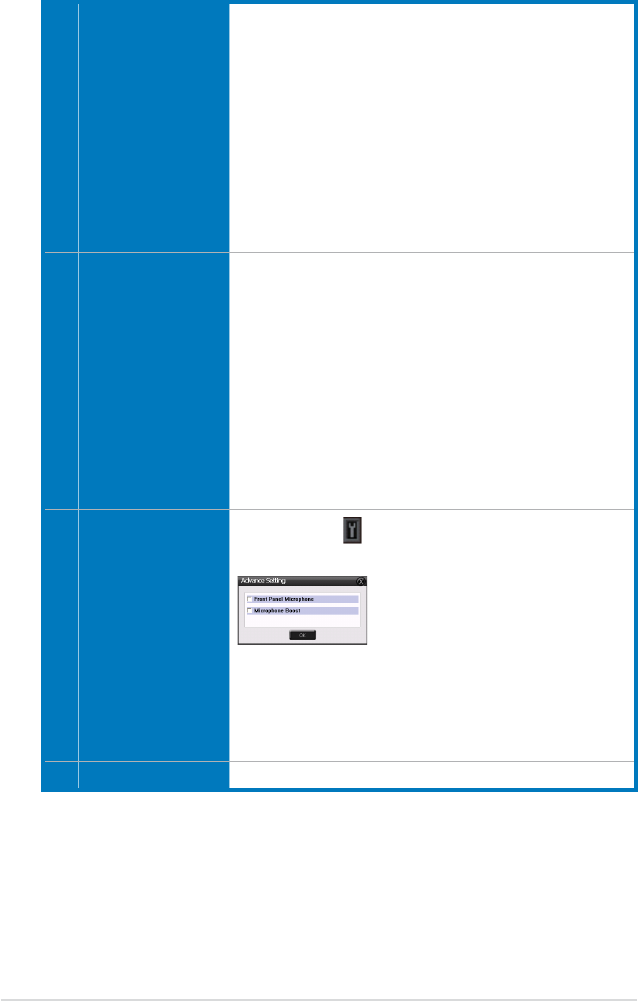
40
ASUS Xonar HDAV 1.3
6 Monitoring button
Click this button to monitor and loopback recording audio
to outputs (PC speakers). Therefore, the recording volume
will influence the monitoring signals from speaker outputs.
The audio will be mixed into the streams you are playing
out from your PC and all DSP effects will be applied to the
source, too. A typical benefit is to apply Dolby Pro-Logic
IIx 7.1-ch spreading for your TV audio, CD, MP3, or stereo
game console audio from Wii, Xbox, PS2/PS3/PSP, etc.
To apply Dolby Virtual Speaker is suitable for two-speaker
environment.
NOTE: When the monitoring function is enabled, audio
output from HDMI output is disabled.
7 Source / path name
This shows the source name for each volume control slider,
including:
S/PDIF-In: S/PDIF digital input source
Mix: Stereo Mix which will record all analog inputs and digital
wave audio you are playing on PC
Aux: recording from Aux-In for typically TV-tuner card audio
or other sound sources
Line-In: recording from Line-in jack for external audio devices
WAVE: recording from digital wave audio you are playing on
PC (Note: Windows Vista doesn’t support WAVE recording.)
8 Microphone-In
advanced setting
Click this button to open the advanced settings for the
Microphone-In:
Enabling “Microphone Boost” will increase a volume gain
to boost microphone input signals. If you connect your
microphone to the front panel audio module, enable “Front
Panel Microphone”. For typical low-cost PC microphone, it’s
recommended to enable this function.
9 Reset
Click to reset all volume controls to the default settings.