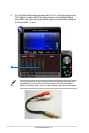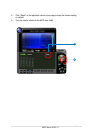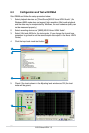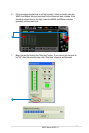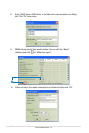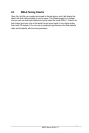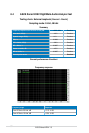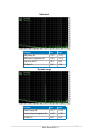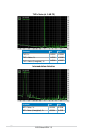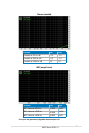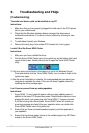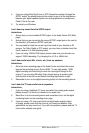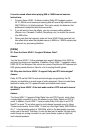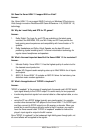90
ASUS Xonar HDAV 1.3
9. Troubleshooting and FAQs
[Troubleshooting]
The audio card driver could not be installed on my PC.
Instructions:
1. Make sure that you have properly plugged the audio card in the PCI Express
slot on your motherboard.
2. Check that the Windows hardware device manager has discovered a
multimedia audio device. If no device is found, please try scanning for new
hardware.
3. Try soft reboot (restart) your Windows.
4. Remove the card, plug it into another PCI Express slot, and try again.
I couldn’t nd the Xonar HDAV Center
Instructions:
1. Make sure you have installed the driver
2. Find the Xonar HDAV Center icon in the system tray on the bottom right-hand
corner of the screen. Double click the icon to open the Xonar HDAV Center
utility..
3. If the icon could not be found in the system tray, go to the Windows Control
Panel and double click the “Xonar HDAV Center” icon to make it visible in the
system tray again.
4. After the driver installation is complete, it’s recommended that you reboot your
computer to complete the setup. If the icon still doesn’t appear, please try
installing the driver package again.
I can’t hear any sound from my analog speakers
Instructions:
1. Xonar HDAV 1.3 card needs the power cable to supply addition power in
addition to the basic PCI Express bus power. Please double check you have
plugged the small 4-pin power plug onto Xonar HDAV 1.3 power connector.
If you did not plug the internal power, Xonar HDAV Center will remind you
a warning message and won’t allow your operation when you double click
Xonar HDAV Center icon in the system tray.
2. Ensure that you have connected speakers properly and have powered on
your speakers
3. Ensure that the device master volume or the software player has NOT been
muted on the Xonar HDAV Center