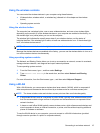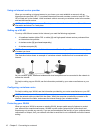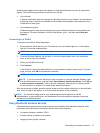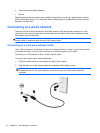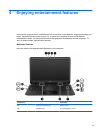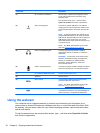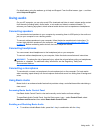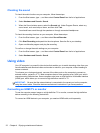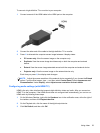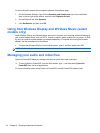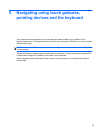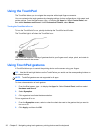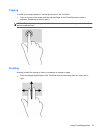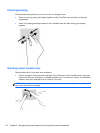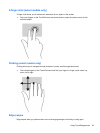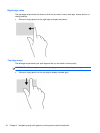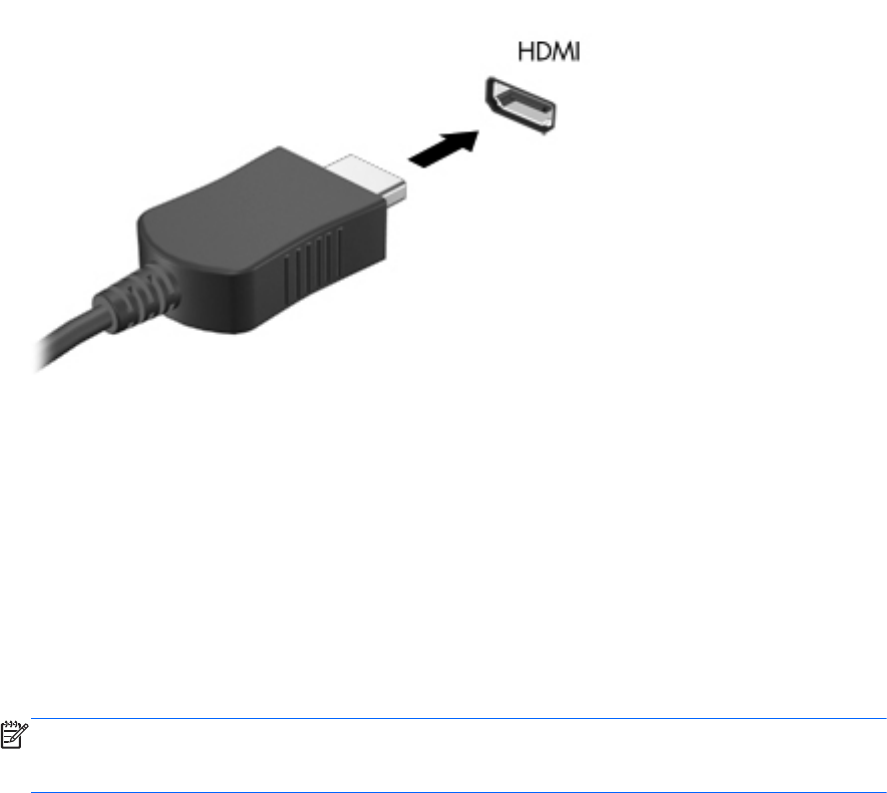
To connect a high-definition TV or monitor to your computer:
1. Connect one end of the HDMI cable to the HDMI port on the computer.
2. Connect the other end of the cable to the high-definition TV or monitor.
3. Press f4 to alternate the computer screen image between 4 display states:
●
PC screen only: View the screen image on the computer only.
●
Duplicate: View the screen image simultaneously on both the computer and external
device.
●
Extend: View the screen image extended across both the computer and external device.
●
Projector only: View the screen image on the external device only.
Each time you press f4, the display state changes.
NOTE: Adjust the screen resolution of the external device, especially if you choose the Extend
option. From the Start screen, type c, and then select Control Panel. Select Appearance and
Personalization. Under Display, select Adjust screen resolution for best results.
Configuring audio settings (with HDMI TV)
HDMI is the only video interface that supports high-definition video and audio. After you connect an
HDMI TV to the computer, if the HDMI sound does not configure itself automatically, you can turn on
HDMI audio by following these steps:
1. On the Windows Desktop, right-click the Speakers icon in the notification area, at the far right of
the taskbar, and then click Playback devices.
2. On the Playback tab, click the name of the digital output device.
3. Click Set Default, and then click OK.
Using video 23