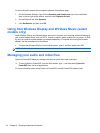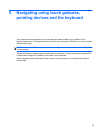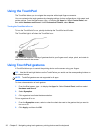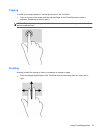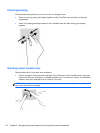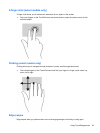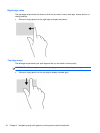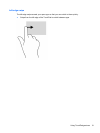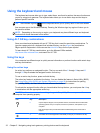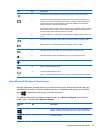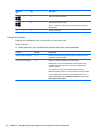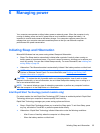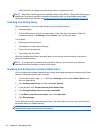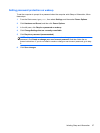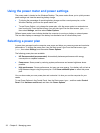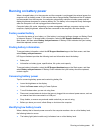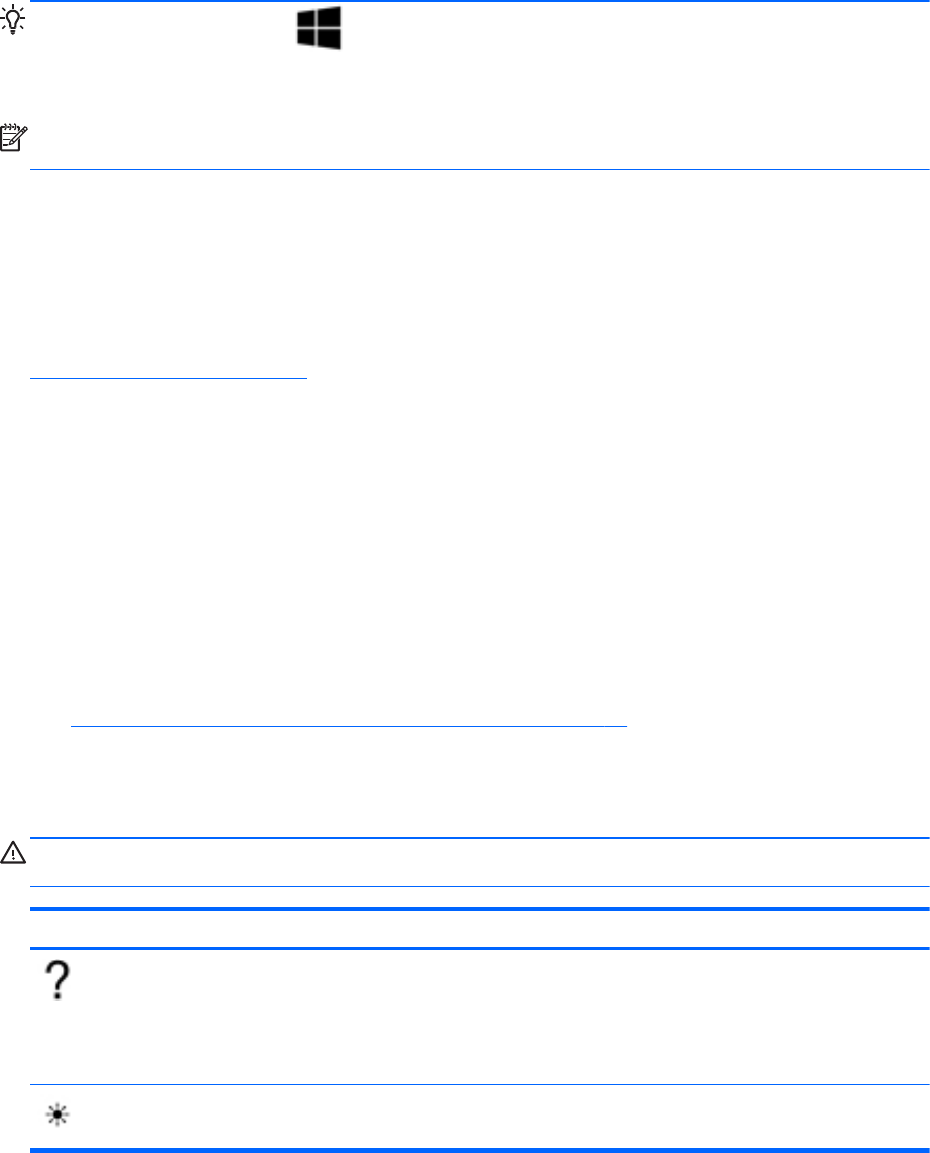
Using the keyboard and mouse
The keyboard and mouse allow you to type, select items, scroll and to perform the same functions as
you do by using touch gestures. The keyboard also allows you to use action keys and hot keys to
perform specific functions
TIP: The Windows logo key on the keyboard allows you to quickly return to the Start screen
from an open app or the Windows Desktop. Pressing the Windows logo key again will return you to
the previous screen.
NOTE: Depending on the country or region, your keyboard may have different keys and keyboard
functions than those discussed in this section.
Using ALT GR key combinations
Some countries have keyboards with an ALT GR key that is used for special key combinations. To
type the rupee symbol on a keyboard that includes this key, use the alt gr+4 key combination.
Region-specific keyboards in India can use the ctrl+shift+4 keys for the rupee symbol.
To learn about ALT GR key combinations, go to the Microsoft Office website,
http://www.office.microsoft.com, and search for ALT GR.
Using the keys
Your computer has different ways to quickly access information or perform functions with certain keys
and key combinations.
Using the action keys
An action key performs an assigned function. The icon on each of the f1 through f4 keys and f6
through f12 keys illustrates the assigned function for that key.
To use an action key function, press and hold the key.
The action key feature is enabled at the factory. You can disable this feature in Setup Utility (BIOS).
See
Using Setup Utility (BIOS) and System Diagnostics on page 56 for instructions on opening
Setup Utility (BIOS), and then follow the instructions at the bottom of the screen.
To activate the assigned function after you have disabled the key feature, you must press the fn key
in combination with the appropriate action key.
CAUTION: Use extreme care when making changes in Setup Utility. Errors can prevent the
computer from operating properly.
Icon Key Description
f1 Opens Help and Support, which provides tutorials, information about the Windows
operating system and your computer, answers to questions, and updates to your
computer.
Help and Support also provides automated troubleshooting tools and access to
support.
f2 Decreases the screen brightness incrementally as long as you hold down the key.
32 Chapter 5 Navigating using touch gestures, pointing devices and the keyboard