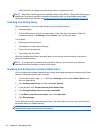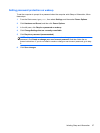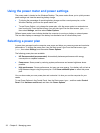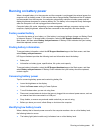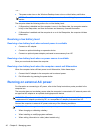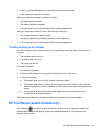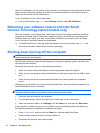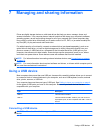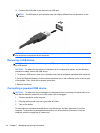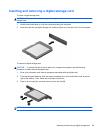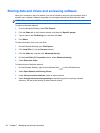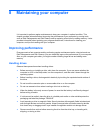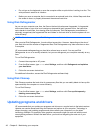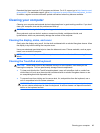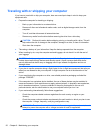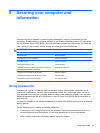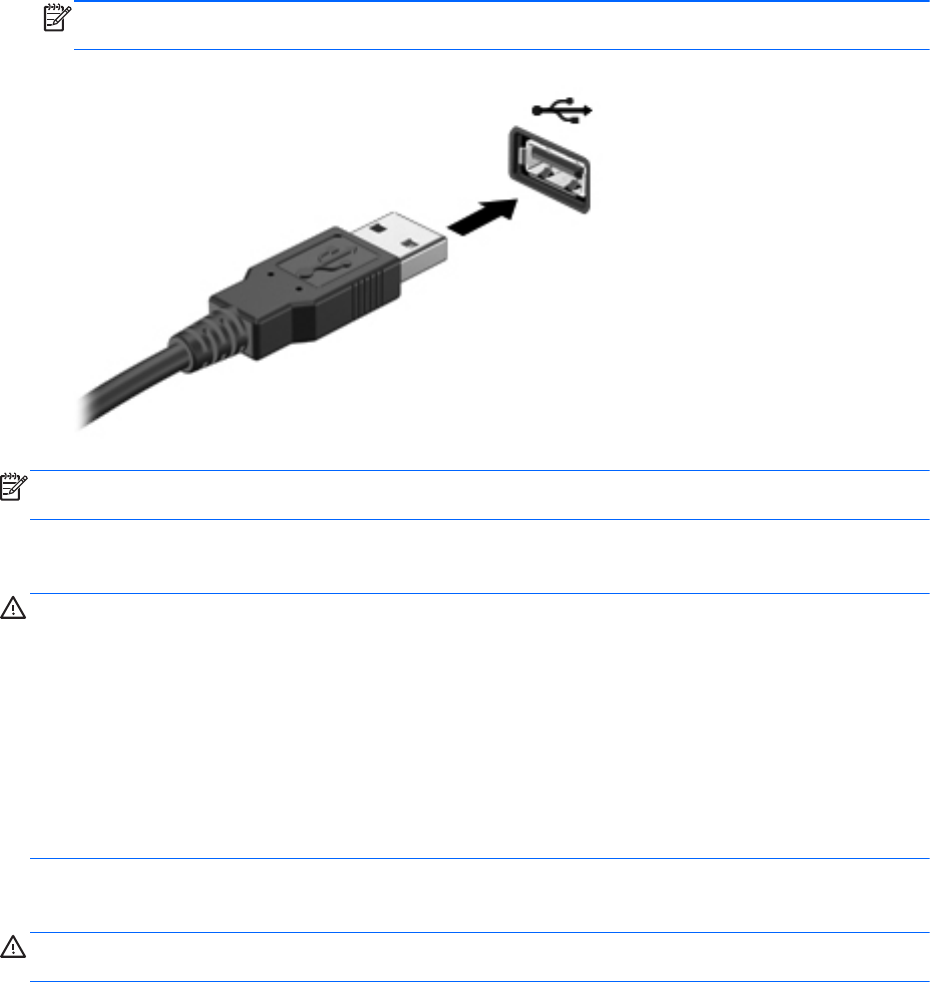
▲
Connect the USB cable for the device to the USB port.
NOTE: The USB port on your computer may look slightly different from the illustration in this
section.
NOTE: The first time you connect a USB device, a message in the notification area lets you know
that the device is recognized by the computer.
Removing a USB device
CAUTION: To reduce the risk of damage to a USB connector, do not pull on the cable to remove
the USB device.
CAUTION: To reduce the risk of loss of information or an unresponsive system, use the following
procedure to safely remove the USB device.
1. To remove a USB device, save your information and close all programs associated with the device.
2. From the Windows Desktop, click the remove hardware icon in the notification area, at the far right
of the taskbar. Then, follow the on-screen instructions.
3. Remove the device.
Connecting a powered USB device
CAUTION: To reduce the risk of damage to the equipment when connecting a powered device, be
sure that the device is turned off and its AC power cord is unplugged.
1. Connect the device to the computer.
2. Plug the device power cord into a grounded AC outlet.
3. Turn on the device.
To disconnect an unpowered external device, stop the device, and then disconnect it from the
computer. To disconnect a powered external device, turn off the device, disconnect it from the
computer, and then unplug the AC power cord.
44 Chapter 7 Managing and sharing information