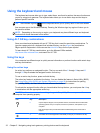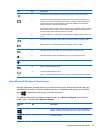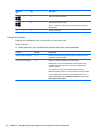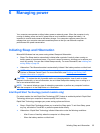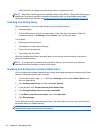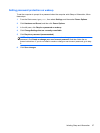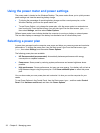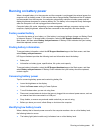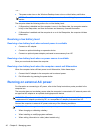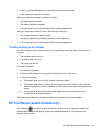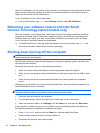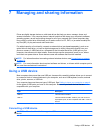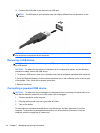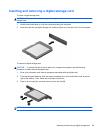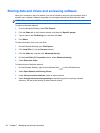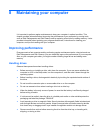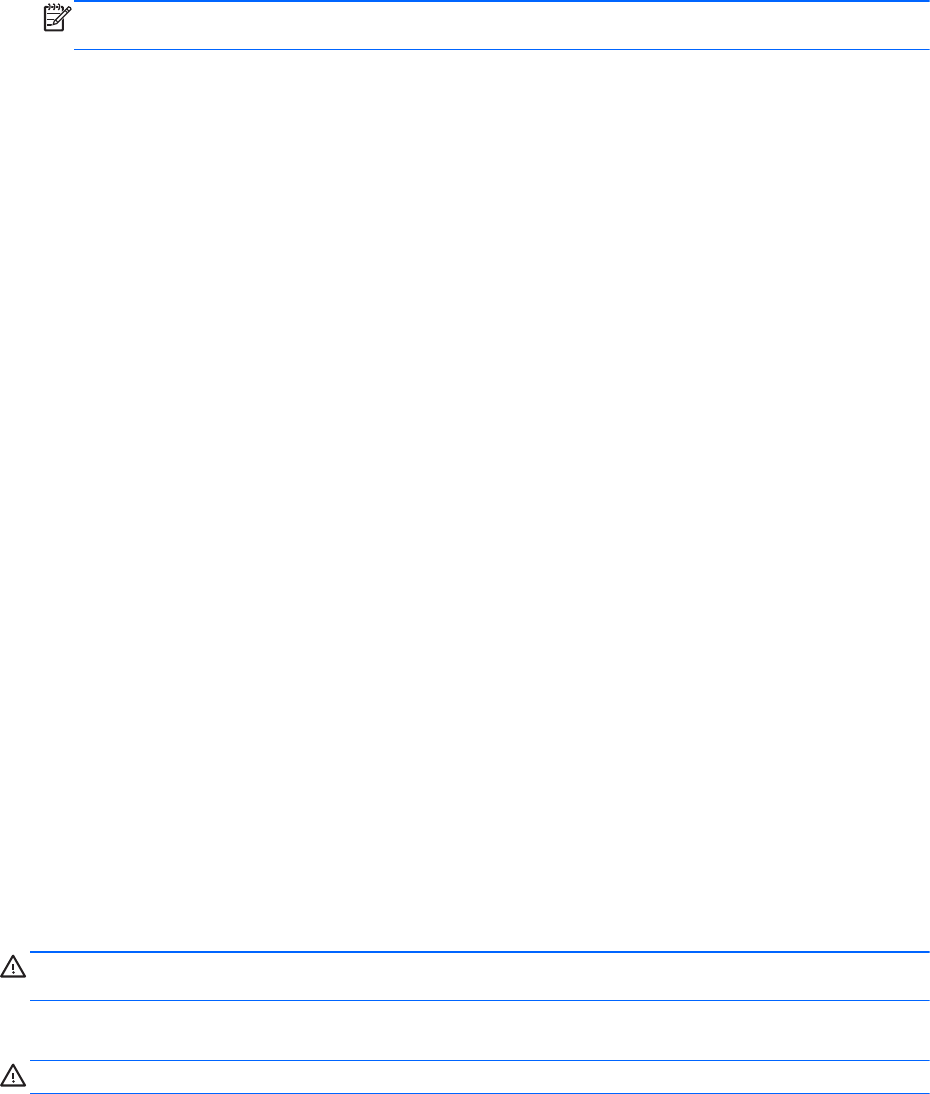
– or –
●
The power meter icon on the Windows Desktop shows a low or critical battery notification.
NOTE: For additional information about the power meter, refer to “Using the power meter”
section.
The computer takes the following actions for a critical battery level:
● If Hibernation is disabled and the computer is on or in the Sleep state, the computer remains
briefly in the Sleep state, and then shuts down and loses any unsaved information.
●
If Hibernation is enabled and the computer is on or in the Sleep state, the computer initiates
Hibernation.
Resolving a low battery level
Resolving a low battery level when external power is available
●
Connect an AC adapter.
●
Connect an optional docking or expansion device.
● Connect an optional power adapter purchased as an accessory from HP.
Resolving a low battery level when no power source is available
Save your work and shut down the computer.
Resolving a low battery level when the computer cannot exit Hibernation
When the computer lacks sufficient power to exit Hibernation, follow these steps:
1. Connect the AC adapter to the computer and to external power.
2. Exit Hibernation by pressing the power button.
Running on external AC power
For information on connecting to AC power, refer to the Setup Instructions poster provided in the
computer box.
The computer does not use battery power when the computer is connected to AC external power with
an approved AC adapter or an optional docking/expansion device.
WARNING! To reduce potential safety issues, use only the AC adapter provided with the computer,
a replacement AC adapter provided by HP, or a compatible AC adapter purchased from HP.
Connect the computer to external AC power under any of the following conditions:
WARNING! Do not charge the computer battery while you are onboard aircraft.
●
When charging or calibrating a battery
●
When installing or modifying system software
● When writing information to a disc (select models only)
40 Chapter 6 Managing power