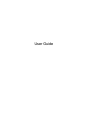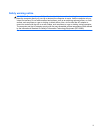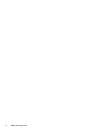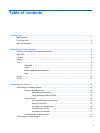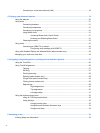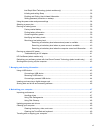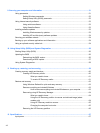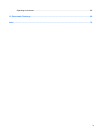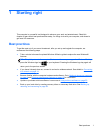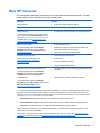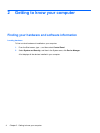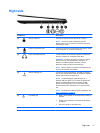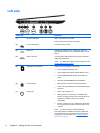Connecting to a local area network (LAN) ......................................................................... 18
4 Enjoying entertainment features ................................................................................................................. 19
Using the webcam .............................................................................................................................. 20
Using audio ........................................................................................................................................ 21
Connecting speakers ......................................................................................................... 21
Connecting headphones .................................................................................................... 21
Connecting a microphone .................................................................................................. 21
Using Beats Audio ............................................................................................................. 21
Accessing Beats Audio Control Panel ............................................................... 21
Enabling and Disabling Beats Audio ................................................................. 21
Checking the sound ........................................................................................................... 22
Using video ......................................................................................................................................... 22
Connecting an HDMI TV or monitor ................................................................................... 22
Configuring audio settings (with HDMI TV) ....................................................... 23
Using Intel Wireless Display and Wireless Music (select models only) .............................................. 24
Managing your audio and video files .................................................................................................. 24
5 Navigating using touch gestures, pointing devices and the keyboard ................................................... 25
Using the TouchPad ........................................................................................................................... 26
Using TouchPad gestures .................................................................................................................. 26
Tapping .............................................................................................................................. 27
Scrolling ............................................................................................................................. 27
Pinching/zooming .............................................................................................................. 28
Rotating (select models only) ............................................................................................ 28
2-finger click (select models only) ...................................................................................... 29
Flicking (select models only) .............................................................................................. 29
Edge swipes ...................................................................................................................... 29
Right-edge swipe .............................................................................................. 30
Top-edge swipe ................................................................................................. 30
Left-edge swipe ................................................................................................. 31
Using the keyboard and mouse .......................................................................................................... 32
Using ALT GR key combinations ....................................................................................... 32
Using the keys ................................................................................................................... 32
Using the action keys ........................................................................................ 32
Using Microsoft Windows 8 shortcut keys ......................................................... 33
Using the hot keys ............................................................................................. 34
6 Managing power ............................................................................................................................................ 35
Initiating Sleep and Hibernation ......................................................................................................... 35
vi