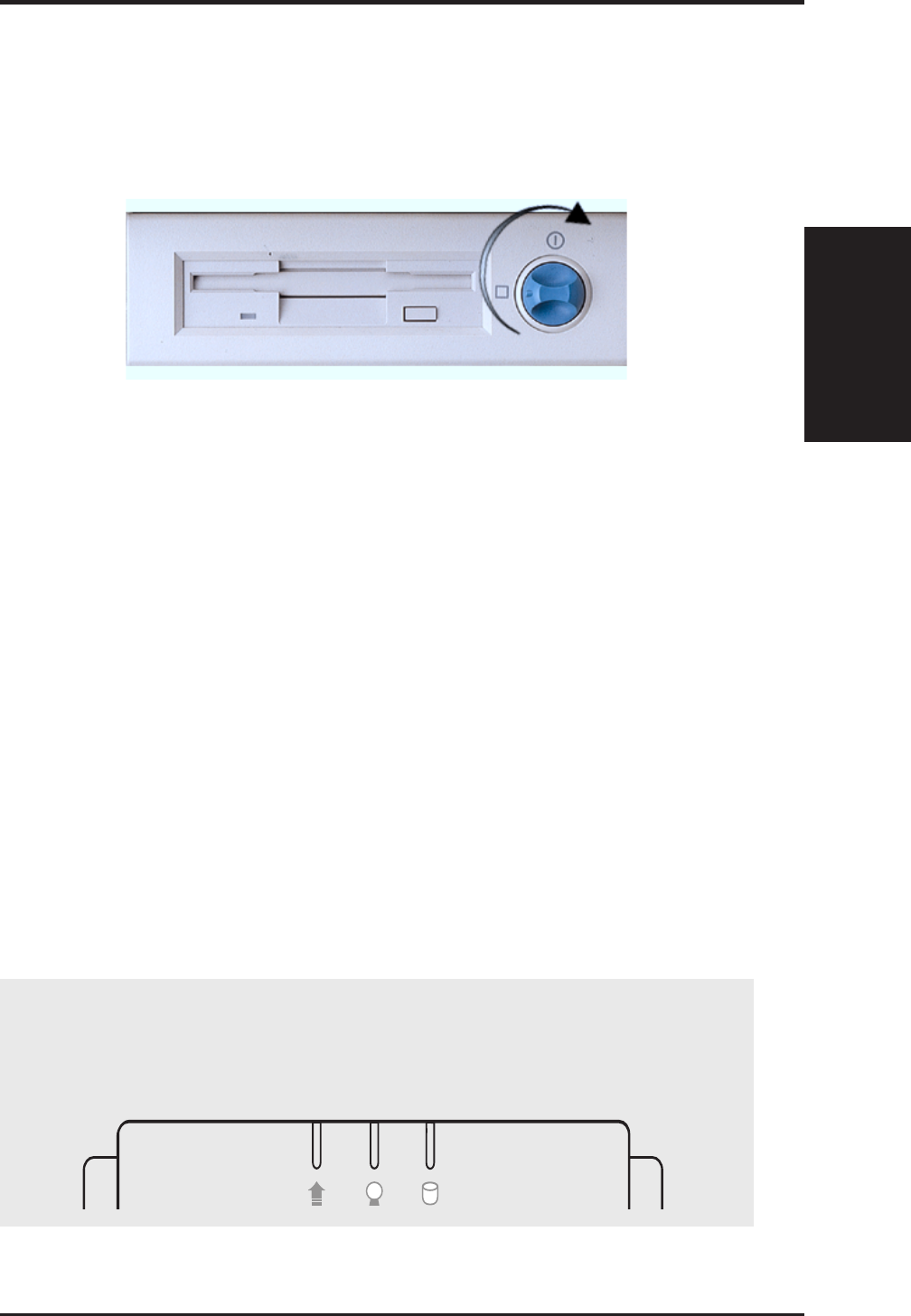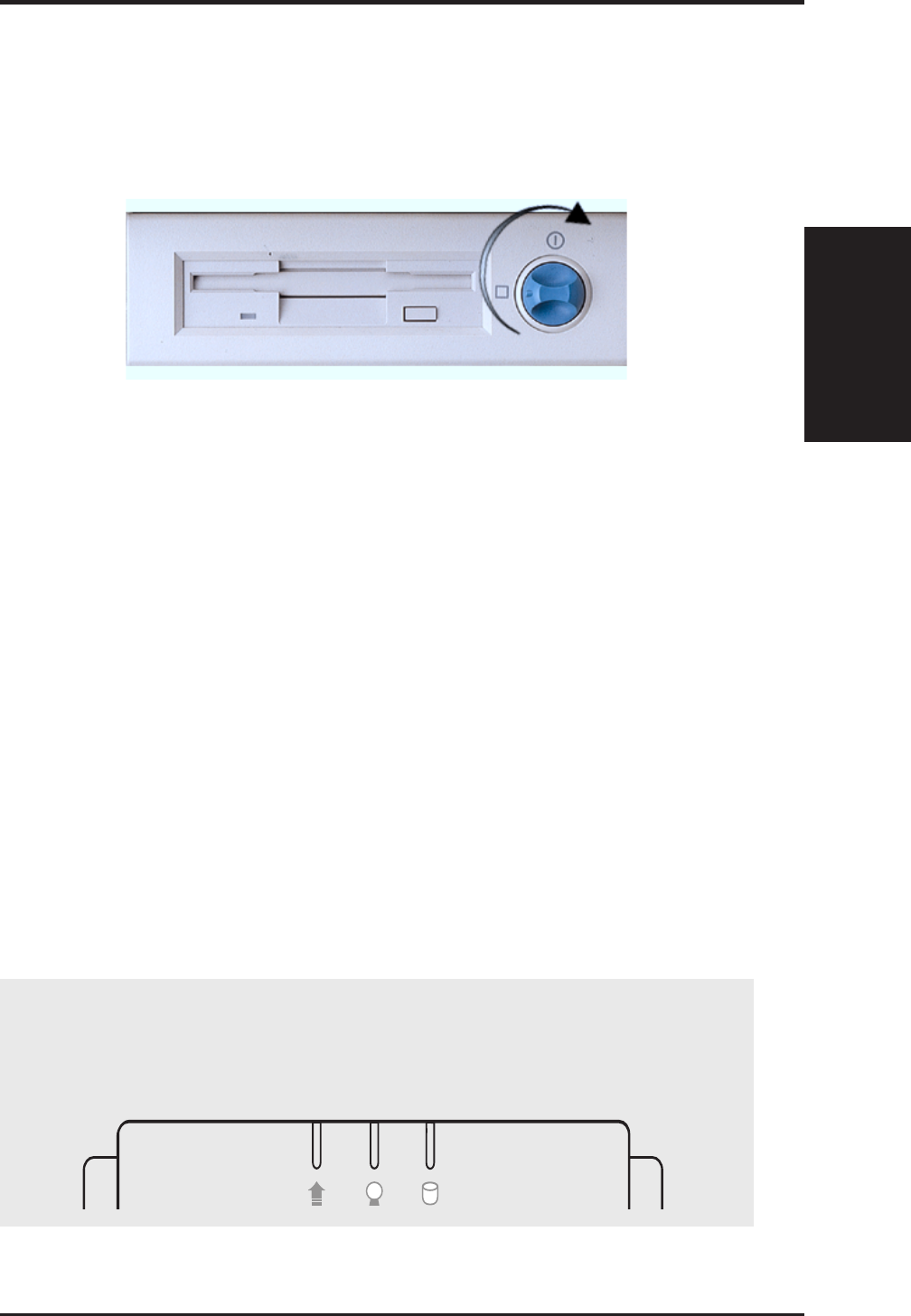
AP100 Hardware Reference Guide 27
II. System Components
II. Components
Starting / LED
Starting the Server
Turn on the system unit by turning the power knob clockwise and pushing in-
wards momentarily. The power button will snap back because ATX power sys-
tems have an electrical On/Off switch unlike AT systems which require a perma-
nent On or Off position. If the Power On LED does not light, make sure the
power cord is connected to the system unit and to a working grounded outlet.
When booting your server for the first time, hold the “Delete” key and enter
BIOS setup in order to make settings. ISA cards requires that you set “IRQ
XX Used by ISA : Yes” in BIOS PNP AND PCI SETUP in order for that
IRQ to be reserved for your ISA expansion card. You need to set “Boot
Sequence : A, C” in BIOS FEATURES SETUP in order to boot from a
floppy diskette to setup your hard disk. Insert a bootable floppy diskette and
select “Save & Exit Setup” from the BIOS main menu. Once your server
has properly booted, an “A:\>” prompt will appear. Use the boot diskettes
provided with the server operating system or with MSDOS “FDISK.EXE”.
Reboot your server with the operating system boot disk in order to install
drivers for your devices (such as CD-ROM and SCSI devices) and install
your server operating system. You may be prompted for manufacturer sup-
plied driver diskettes for each device on your server if they are not included
in the operating system setup drivers.
LED Indicators
Three green LED indicators are located on the top of the front panel. When lit,
the “Message” shows the status of the modem, fax, email, or voice mail as
determined by your ACPI OS and software. “Power On” lights when the moth-
erboard receives power from the power supply. “Drive Activity” lights when
there is activity from IDE or SCSI devices connected to the motherboard.
Drive Activity
Message
Power On
LED indicators on front panel