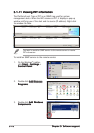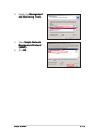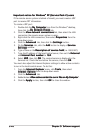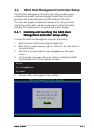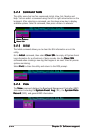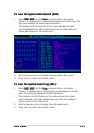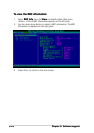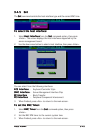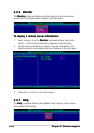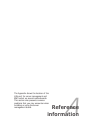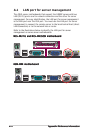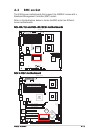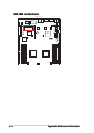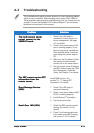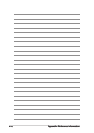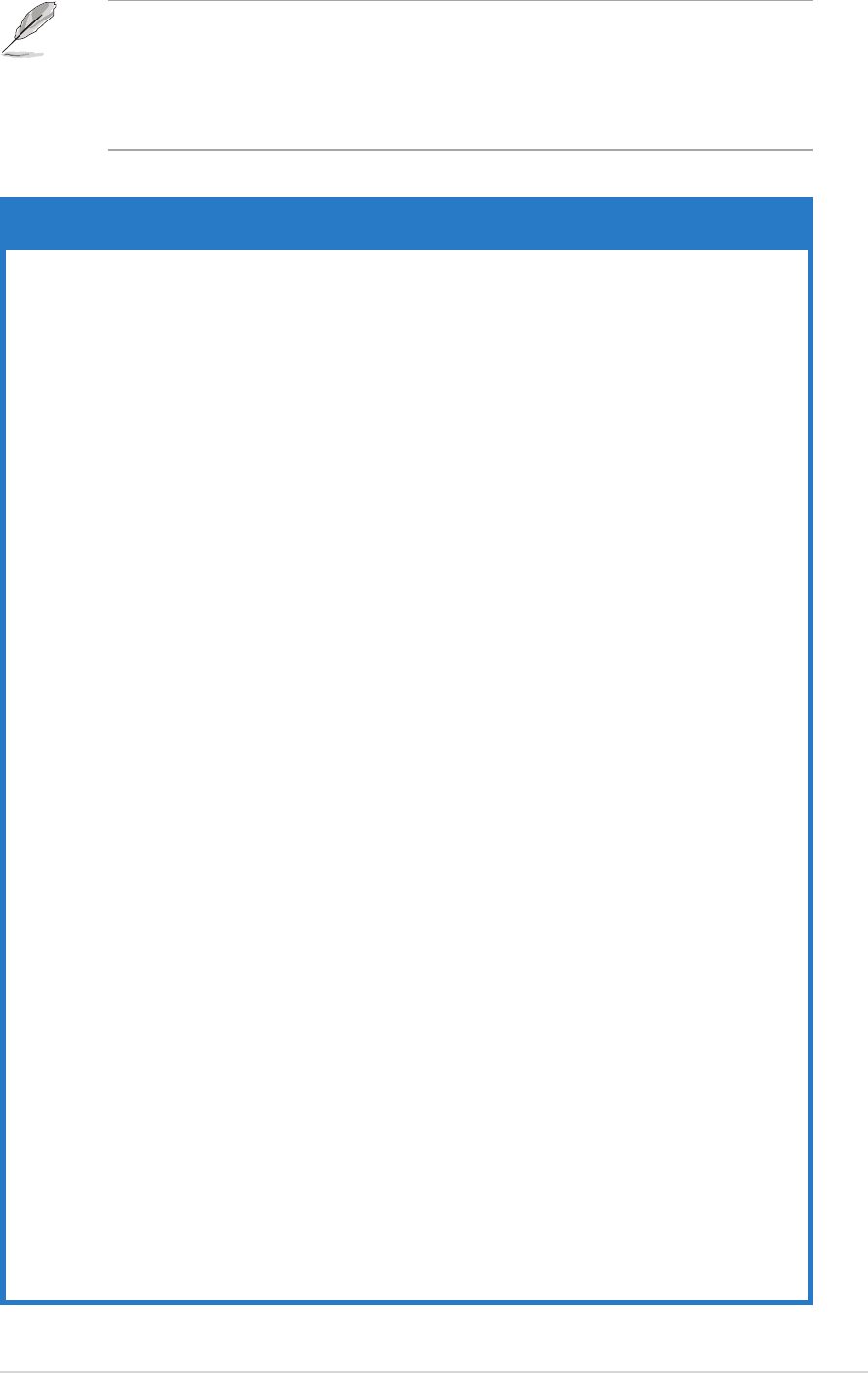
ASUS ASMB2ASUS ASMB2
ASUS ASMB2ASUS ASMB2
ASUS ASMB2
A-5A-5
A-5A-5
A-5
A.3 Troubleshooting
This troubleshooting guide provides answers to some common problems
which you may encounter while installing and/or using ASUS ASMB-LE.
These problems requires simple troubleshooting that you can perform by
yourself. Contact the Wireless LAN Technical Support if you encounter
problems not mentioned in this section.
ProblemProblem
ProblemProblem
Problem
SolutionSolution
SolutionSolution
Solution
The local/central serverThe local/central server
The local/central serverThe local/central server
The local/central server
cannot connect to thecannot connect to the
cannot connect to thecannot connect to the
cannot connect to the
ASMB-LE board.ASMB-LE board.
ASMB-LE board.ASMB-LE board.
ASMB-LE board.
The ARC cannot receive PETThe ARC cannot receive PET
The ARC cannot receive PETThe ARC cannot receive PET
The ARC cannot receive PET
information from theinformation from the
information from theinformation from the
information from the
remote server.remote server.
remote server.remote server.
remote server.
Short Message ServiceShort Message Service
Short Message ServiceShort Message Service
Short Message Service
(SMS)(SMS)
(SMS)(SMS)
(SMS)
Serial Over LAN (SOL)Serial Over LAN (SOL)
Serial Over LAN (SOL)Serial Over LAN (SOL)
Serial Over LAN (SOL)
1. Check if the LAN cable is
connected to the LAN port for
server management. See page
A-2 for details.
2. Check if the remote server LAN
port is working properly. If you
have not previously installed the
LAN controller driver, install the
same using the system support
CD.
3. Make sure the IP address of both
the remote and local/central
servers are on the same subnet.
4. Set the remote server IP address
and MAC address using the ASUS
Host Management Controller
Setup. See Chapter 2 for details.
Install SNMP service. See
section“3.1.11 Viewing PET
information” for details.
1. Check if the USB cable is
connected properly.
2. Check if your smart phone (ASUS
P505) is working properly.
3. Install Microsoft
®
ActiveSync.
4. Set the phone number.
1. Check the BIOS remote console
setting. See section 2.4 for
details.
2. Check if the firmware baud rate
is the same as the BIOS setting.
See section 2.5.3 for details.