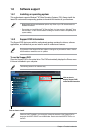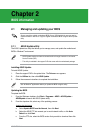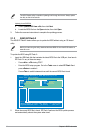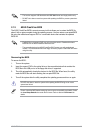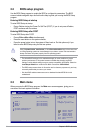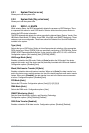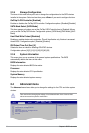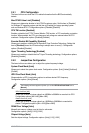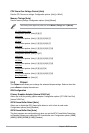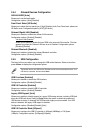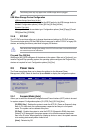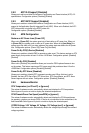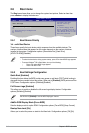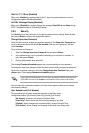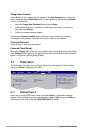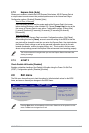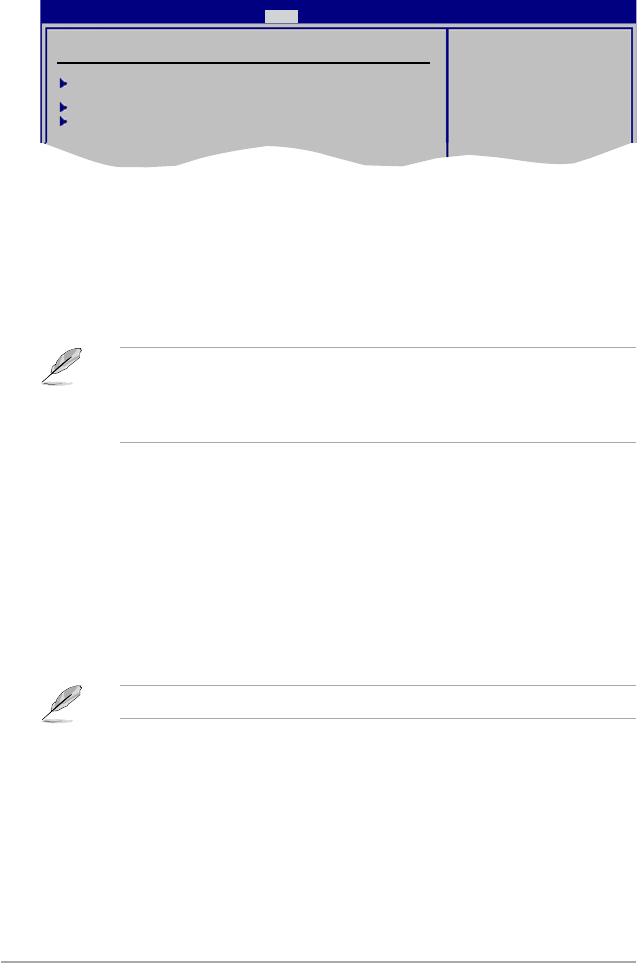
2-12 Chapter 2: BIOS information
2.6 Boot menu
The Boot menu items allow you to change the system boot options. Select an item then
press <Enter> to display the sub-menu.
2.6.1 Boot Device Priority
1st ~ xxth Boot Device
These items specify the boot device priority sequence from the available devices. The
number of device items that appears on the screen depends on the number of devices
installed in the system. Conguration options: [Removable Dev.] [Hard Drive]
[ATAPI CD-ROM] [Disabled]
Boot Settings
Boot Device Priority
Boot Settings Conguration
Security
Species the Boot
Device Priority
sequence.
A virtual oppy disk
drive (Floppy Drive B:)
may appear when you set
the CD-ROM drive as the
rst boot device.
BIOS SETUP UTILITY
Main Advanced Power Boot Tools Exit
• To select the boot device during system startup, press <F8> when ASUS Logo appears.
• To access Windows
®
OS in Safe Mode, do any of the following:
• Press <F5> when ASUS Logo appears.
• Press <F8> after POST.
2.6.2 Boot Settings Conguration
Quick Boot [Enabled]
Enabling this item allows the BIOS to skip some power on self tests (POST) while booting to
decrease the time needed to boot the system. When set to [Disabled], BIOS performs all the
POST items. Conguration options: [Disabled] [Enabled]
Full Screen Logo [Enabled]
This allows you to enable or disable the full screen logo display feature. Conguration
options: [Disabled] [Enabled]
Set this item to [Enabled] to use the ASUS MyLogo2
™
feature.
AddOn ROM Display Mode [Force BIOS]
Sets the display mode for option ROM. Conguration options: [Force BIOS] [Keep Current]
Bootup Num-Lock [On]
Allows you to select the power-on state for the NumLock. Conguration options: [Off] [On]