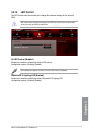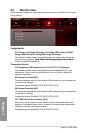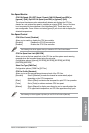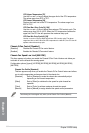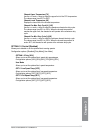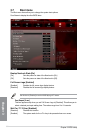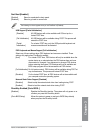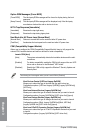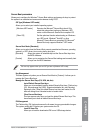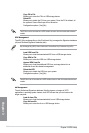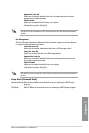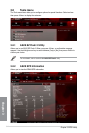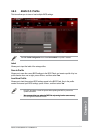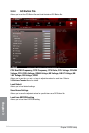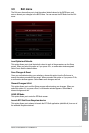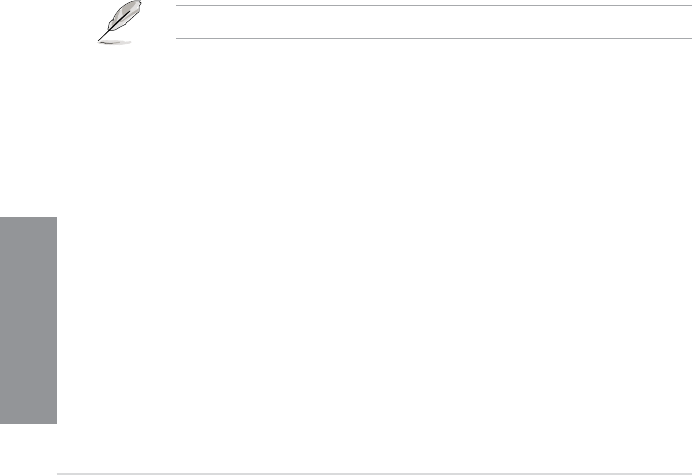
3-36
Chapter 3: BIOS setup
Chapter 3
Option ROM Messages [Force BIOS]
[Force BIOS] The third-party ROM messages will be forced to display during the boot
sequence.
[Keep Current] The third-party ROM messages will be displayed only if the third-party
manufacturer had set the add-on device to do so.
INT19 Trap Response [Immediate]
[Immediate] Executes the trap right away.
[Postponed] Executes the trap during legacy boot.
Next Boot after AC Power Loss [Normal Boot]
[Normal Boot] Returns to normal boot on the next boot after AC power loss.
[Fast Boot] Accelerates the boot speed on the next boot after AC power loss.
Allows you to congure the CSM (Compatibility Support Module) items to fully support the
various VGA, bootable devices and add-on devices for better compatibility.
Launch CSM [Auto]
[Auto] The system automatically detects the bootable devices and the add-
on devices.
[Enabled] For better compatibility, enable the CSM to fully support the non-UEFI
driver add-on devices or the Windows
®
UEFI mode.
[Disabled] Disable the CSM to fully support the Windows
®
Security Update and
Security Boot.
The following four items appear when you set Launch CSM to [Enabled].
Boot Devices Control [UEFI and Legacy OpROM]
Allows you to select the type of devices that you want to boot up.
Conguration options: [UEFI and Legacy OpROM] [Legacy OpROM only]
[UEFI only]
Allows you to select the type of network devices that you want to launch.
Conguration options: [Legacy OpROM rst] [UEFI driver rst] [Ignore]
Allows you to select the type of storage devices that you want to launch.
Conguration options: [Both, Legacy OpROM rst] [Both, UEFI rst]
[Legacy OpROM rst] [UEFI driver rst] [Ignore]
Allows you to select the type of PCIe/PCI expansion devices that you want
to launch.
Conguration options: [Legacy OpROM rst] [UEFI driver rst]